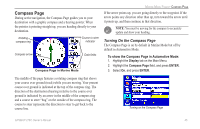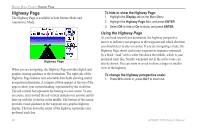Garmin GPSMAP 276C Owner's Manual - Page 51
Clearing Unwanted Details from the Map, To re-center your position on the screen
 |
UPC - 753759044138
View all Garmin GPSMAP 276C manuals
Add to My Manuals
Save this manual to your list of manuals |
Page 51 highlights
To re-center your position on the screen: Press Quit. The map automatically moves to show your present location, and the unit returns to position mode. You can also use the arrow to select on-screen map items, which allows you to review a selected item directly from the map. To view details about an on-screen point: 1. Use the ROCKER to move the arrow to a waypoint or map item. If several items are grouped closely together, zoom in closer for a better view. When a waypoint or map item is selected, it is highlighted onscreen with the name and location shown at the top of the screen, along with the distance and bearing from your current location, as shown in the image to the left. 2. Press Enter to view more information about the point. The information and on-screen buttons shown vary depending on the type of item selected. In some cases, additional information tabs appear at the top of the information page or Waypoint Page. Marine Mode Pages> Map Page 3. Use the ROCKER to highlight the extra tabs and view the information. 4. Select an on-screen button, and press Enter. Map Feature Information Page Clearing Unwanted Details from the Map You can remove items from the Map Page (declutter the display) to remove unwanted items. To declutter the Map Page: 1. On the Map Page, press Menu to open the options menu. 2. Highlight Declutter, and press Enter. 3. Press Enter again to restore the detail to the map. GPSMAP 276C Owner's Manual 43