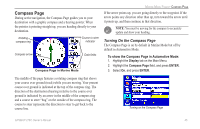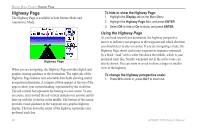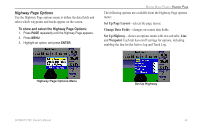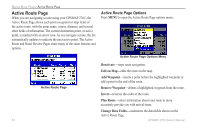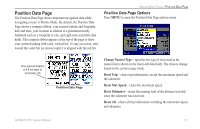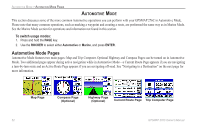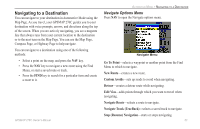Garmin GPSMAP 276C Owner's Manual - Page 56
Highway To hide or show the Highway To change the highway perspective scale
 |
UPC - 753759044138
View all Garmin GPSMAP 276C manuals
Add to My Manuals
Save this manual to your list of manuals |
Page 56 highlights
Marine Mode Pages> Highway Page Highway Page The Highway Page is available in both Marine Mode and Automotive Mode. Highway Page When you are navigating, the Highway Page provides digital and graphic steering guidance to the destination. The right side of the Highway Page features user-selectable data fields showing useful navigation information. A compass ribbon appears at the top of the page to show your current heading, represented by the violet bar. The red vertical bar represents the bearing to your course. To stay on course, steer toward the red vertical indicator (or arrows) until it lines up with the violet bar in the middle. The bottom of the screen provides visual guidance to the waypoint on a graphic highway display. The line down the center of the highway represents your preferred track line. 48 To hide or show the Highway Page: 1. Highlight the Display tab on the Main Menu. 2. Highlight the Highway Page field, and press Enter. 3. Select Off to hide or On to show, and press Enter. Using the Highway Page As you head toward your destination, the highway perspective moves to indicate your progress to the waypoint and which direction you should steer to stay on course. If you are navigating a route, the Highway Page shows each route waypoint in sequence connected by a black "road" with a white line down the middle, which is your preferred track line. Nearby waypoints not in the active route can also be shown. You can zoom in or out to show a larger or smaller view of the highway. To change the highway perspective scale: 1. Press In to zoom in; press Out to zoom out. GPSMAP 276C Owner's Manual