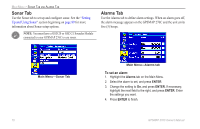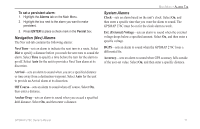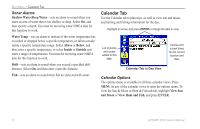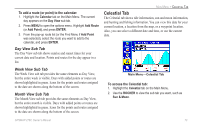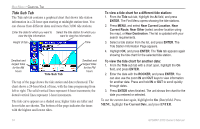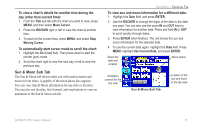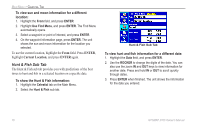Garmin GPSMAP 276C Owner's Manual - Page 83
To view a chart's details for another time during
 |
UPC - 753759044138
View all Garmin GPSMAP 276C manuals
Add to My Manuals
Save this manual to your list of manuals |
Page 83 highlights
To view a chart's details for another time during the day (other than current time): 1. From the Tide sub tab with the chart you want to view, press Menu, and then select Move Cursor. 2. Press the ROCKER right or left to view the chart at another time. 3. To return to the current time, press Menu, and select Stop Moving Cursor. To automatically start cursor mode to scroll the chart: 1. Highlight the On (Date) field. Then press down to start the pointer (pan) mode. 2. Scroll the chart right to view the next day or left to view the previous day. Sun & Moon Sub Tab The Sun & Moon sub tab provides you with sunrise/sunset and moon rise/set times. A graphic of the moon phase also appears. You can view Sun & Moon information for any date or location. You can also use the play, fast forward, and stop buttons to view an animation of the Sun & Moon sub tab. Main Menu > Celestial Tab To view sun and moon information for a different date: 1. Highlight the Date field, and press Enter. 2. Use the ROCKER to change the digits of the date to the date you want. You can also use the zoom In and Out keys to view information for another date. Press and hold In or Out to scroll quickly through dates. 3. Press Enter when finished. The unit shows the sun and moon information for the selected date. 4. To use the current date again, highlight the Date field. Press MENU, highlight Use Current Date, and press ENTER. Select the date and location Moon phase Animation controls for the sky view Sun & Moon Sub Tab Location of the sun and moon in the sky view GPSMAP 276C Owner's Manual 75