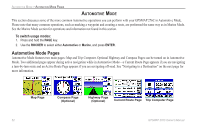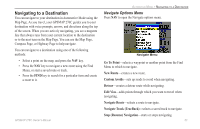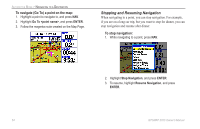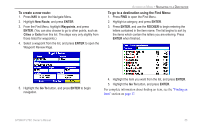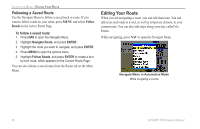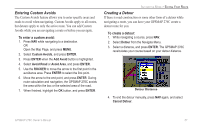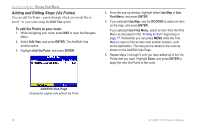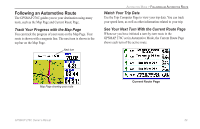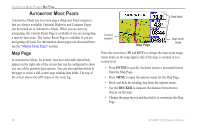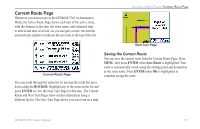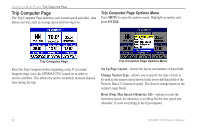Garmin GPSMAP 276C Owner's Manual - Page 65
Entering Custom Avoids, Creating a Detour, To enter a custom avoid, To create a detour
 |
UPC - 753759044138
View all Garmin GPSMAP 276C manuals
Add to My Manuals
Save this manual to your list of manuals |
Page 65 highlights
Entering Custom Avoids The Custom Avoids feature allows you to enter specific areas and roads to avoid when navigating. Custom Avoids apply to all routes, but detours apply to only the active route. You can add Custom Avoids while you are navigating a route or before you navigate. To enter a custom avoid: 1. Press Nav while navigating to a destination. OR Open the Map Page, and press Menu. 2. Select Custom Avoids, and press Enter. 3. Press Enter when the Add Avoid button is highlighted. 4. Select Avoid Road or Avoid Area, and press Enter. 5. Use the ROCKER to move the arrow to the first point in the avoidance area. Press Enter to select the first point. 6. Move the arrow to the end point, and press Enter. During route calculation and navigation, the GPSMAP 276C avoids the area within the box or the selected area of the road. 7. When finished, highlight the OK button, and press Enter. Automotive Mode > Editing Your Route Creating a Detour If there is road construction or some other form of a detour while navigating a route, you can have your GPSMAP 276C create a detour route for you. To create a detour: 1. While navigating a course, press Nav. 2. Select Detour from the Navigate Menu. 3. Select a distance, and press Enter. The GPSMAP 276C recalculates your course based on your detour distance. Detour Distance 4. To end the detour manually, press Nav again, and select Cancel Detour. GPSMAP 276C Owner's Manual 57