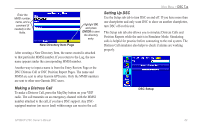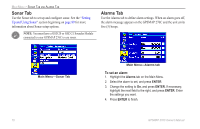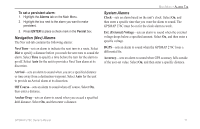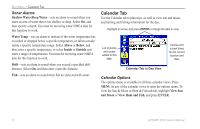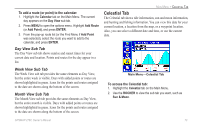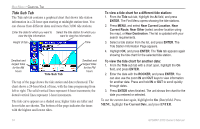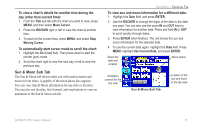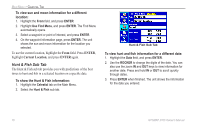Garmin GPSMAP 276C Owner's Manual - Page 82
Use Current Date, ENTER, To view a tide chart for a different tide station
 |
UPC - 753759044138
View all Garmin GPSMAP 276C manuals
Add to My Manuals
Save this manual to your list of manuals |
Page 82 highlights
Main Menu > Celestial Tab Tide Sub Tab The Tide sub tab contains a graphical chart that shows tide station information in a 24-hour span starting at midnight station time. You can choose from different dates and more than 3,000 tide stations. Enter the date for which you want to Select the tide station for which you view the tide information. want to view the information. Height of tide Time Smallest and largest tides for the AM hours Tide Sub Tab Smallest and largest tides for the PM hours The top of the page shows the tide station and date referenced. The chart shows a 24-hour block of time, with the time progressing from left to right. The solid vertical lines represent 4-hour increments; the dotted vertical lines represent 1-hour increments. The tide curve appears as a shaded area; higher tides are taller and lower tides are shorter. The bottom of the page indicates the times with the highest and lowest tides. To view a tide chart for a different tide station: 1. From the Tide sub tab, highlight the At field, and press Enter. The Find Menu opens showing the tide stations. 2. Press Menu, and select Near Current Location, Near Current Route, Near Other (select another location using the map), or Near Destination. The list is updated with your search requirements. 3. Select a tide station from the list, and press Enter. The Tide Station Information Page appears. 4. Highlight OK, and press Enter. The Tide tab appears again showing the tide chart for the selected tide station. To view the tide chart for another date: 1. From the Tide sub tab with a chart open, highlight the On field, and press Enter. 2. Enter the date with the ROCKER, and press Enter. You can also use the zoom In and Out keys to view information for another date. Press and hold In or Out to scroll quickly through dates. 3. Press Enter when finished. The unit shows the chart for the date you entered or selected. To use the current date again, highlight the On (Date) field. Press Menu, highlight Use Current Date, and press Enter. 74 GPSMAP 276C Owner's Manual