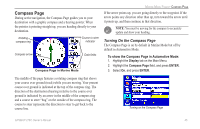Garmin GPSMAP 276C Owner's Manual - Page 50
Panning the Map, To pan the map - basemap
 |
UPC - 753759044138
View all Garmin GPSMAP 276C manuals
Add to My Manuals
Save this manual to your list of manuals |
Page 50 highlights
Marine Mode Pages> Map Page Map coverage conforms to the following conditions: • Cartography is shown when the selected map zoom range is covered by either the internal basemap or other MapSource data loaded onto a data card. • When the selected map zoom range is covered by both the internal database and data card map information, the cartography with the best resolution appears. • When the selected zoom range exceeds the resolution of the data in use, "overzoom" appears below the map zoom range. Panning the Map Use the panning arrow to pan the map to view other map areas. As you pan past the edge of the current map display, the screen moves to provide continuous map coverage. The position icon stays in your present location and might not be visible on the screen when you pan the map. To pan the map: Press up, down, right, or left on the ROCKER. The panning arrow moves the map so you can view different parts of the map. No additional data is available • When external data (such as MapSource data) is used, "map card" appears below the map zoom range. Map feature highlighted Using detailed maps loaded on the data card 42 As you move the arrow, the distance and bearing from your present location to the arrow appears in the data window, along with the arrow's position coordinates. When the arrow is stationary, fixed coordinates appear in the position field, and the distance and bearing from your present location update as you move. When you zoom in pan mode, the arrow stays centered on the screen. GPSMAP 276C Owner's Manual