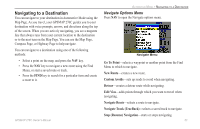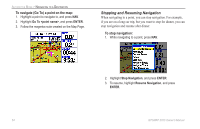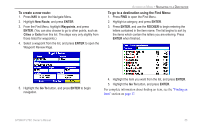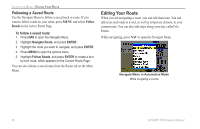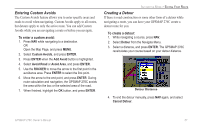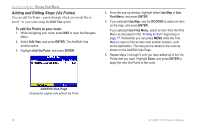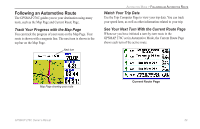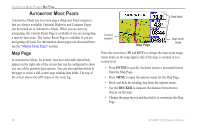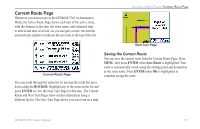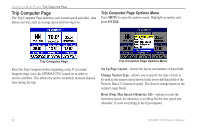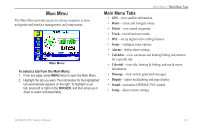Garmin GPSMAP 276C Owner's Manual - Page 66
Adding and Editing Stops Via Points, To add Via Points to your route
 |
UPC - 753759044138
View all Garmin GPSMAP 276C manuals
Add to My Manuals
Save this manual to your list of manuals |
Page 66 highlights
Automotive Mode > Editing Your Route Adding and Editing Stops (Via Points) You can add Via Points-points through which you would like to travel-to your route using the Edit Vias option. To add Via Points to your route: 1. While navigating your route, press Nav to open the Navigate Menu. 2. Select Edit Vias, and press Enter. The Add/Edit Vias window opens. 3. Highlight Add Via Point, and press enter. 4. From the pop-up window, highlight either Use Map or Use Find Menu, and press Enter. 5. If you selected Use Map, use the ROCKER to select an item on the map, and press Enter. If you selected Use Find Menu, select an item from the Find Menu as discussed in the "Finding an Item" beginning on page 17. Remember you can press Menu while the Find Menu is open to find an item near another location, such as the destination. The new point is added to the route as shown on the Add/Edit Vias Page. 6. Repeat steps 3 through 5 until you have added all of the Via Points that you want. Highlight Done, and press Enter to apply the new Via Points to the route. Add/Edit Vias Page Showing the original route without Via Points 58 GPSMAP 276C Owner's Manual