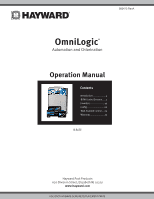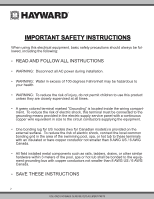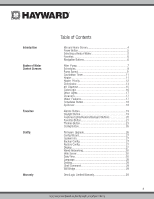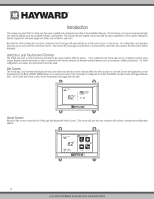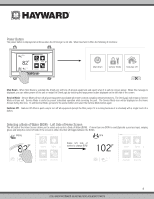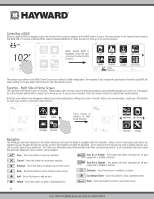Hayward OmniLogic Operation Manual
Hayward OmniLogic Manual
 |
View all Hayward OmniLogic manuals
Add to My Manuals
Save this manual to your list of manuals |
Hayward OmniLogic manual content summary:
- Hayward OmniLogic | Operation Manual - Page 1
092473 RevA OmniLogic® Automation and Chlorination Operation Manual Contents Introduction 4 BOW Control Screens......7 Favorites 19 Config 26 Web Enabled Control....29 Warranty 33 HLBASE Hayward Pool Products 620 Division Street, Elizabeth NJ 07207 www.hayward.com USE ONLY HAYWARD GENUINE - Hayward OmniLogic | Operation Manual - Page 2
field installed metal components such as rails, ladders, drains, or other similar hardware within 3 meters of the pool, spa or hot tub shall be bonded to the equipment grounding bus with copper conductors not smaller than 8 AWG US / 6 AWG Canada. • SAVE THESE INSTRUCTIONS 2 USE ONLY HAYWARD GENUINE - Hayward OmniLogic | Operation Manual - Page 3
Control Firmware Upgrade 26 Config Wizard 27 System Info 27 Backup Config 27 Restore Config 27 Display 27 Wired Networking 28 Web Server 28 Date/Time 28 Language 28 Datalog 28 Shell Command 28 Wifi Bridge 28 Warranty OmniLogic Limited Warranty 29 3 USE ONLY HAYWARD - Hayward OmniLogic | Operation Manual - Page 4
assumes that the OmniLogic has been installed and configured according to the Installation Manual. The OmniLogic can now be programmed with user desired settings such as schedules, themes, and favorites. This manual will also explain how to manually turn pool equipment on/off, program settings for - Hayward OmniLogic | Operation Manual - Page 5
the screen. Service Mode - Service Mode will turn off all pool equipment and disable all remote controls including networked devices. The OmniLogic will remain in Service Mode until you exit. Service Mode is useful to prevent scheduled operation while servicing the pool. The Service Mode icon will - Hayward OmniLogic | Operation Manual - Page 6
OmniLogic has been designed to be intuitive allowing most users the ability to navigate with little instruction manual may refer to buttons that are spe- cific to certain types of pool equipment. You'll find more information about those buttons under their corresponding section. If your installation - Hayward OmniLogic | Operation Manual - Page 7
pump which was named "vsp" has been configured to be used with the Pool BOW in the Configuration Wizard. Touching the "vsp" button in the Control Screen will bring you to a pump control screen which will let you manually turn on/off the pump, set a schedule, set a speed, apply a countdown timer and - Hayward OmniLogic | Operation Manual - Page 8
to enable/ disable an existing schedule. Change Speed- Manually select the desired speed. This will not be shown for single speed pumps. ON LOW MED POOL vsp pump HIGH CUSTOM Countdown Timer - Touch this to change the pump speed for the schedule. 8 USE ONLY HAYWARD GENUINE REPLACEMENT PARTS - Hayward OmniLogic | Operation Manual - Page 9
would like the pump to run. Touch "speed" when finished. weekdays weekends all week custom POOL vsp pump start / end repeat speed Set Pump Speed Refer to the screen below to select pm 10:00 am start / end repeat speed POOL vsp pump POOL vsp pump 9 USE ONLY HAYWARD GENUINE REPLACEMENT PARTS - Hayward OmniLogic | Operation Manual - Page 10
to this screen and turn it on. 01 10:00 am / 7:00 pm med all week OFF POOL vsp pump Deleting a Schedule Schedules can be deleted when they are no longer necessary. To delete a schedule 10:00 am / 7:00 pm med all week ON POOL vsp pump POOL vsp pump 10 USE ONLY HAYWARD GENUINE REPLACEMENT PARTS - Hayward OmniLogic | Operation Manual - Page 11
the selected BOW. An example of the heater screen is shown below: 1 / 2 ON set temperature vsp pH alarm light row 85 F actual 65 F heater cleaner POOL features uclights chlorinator POOL heater Heater Control Screen 11 USE ONLY HAYWARD GENUINE REPLACEMENT PARTS - Hayward OmniLogic | Operation Manual - Page 12
active. ON 85 F actual set temperature 65 F POOL heater Set Schedule - Touch this button to set a Set Priority button will appear in the Heater Control Screen. If the Priority heater can not Priority to maximize efficiency by allowing the most cost effective heaters to run first. The example below - Hayward OmniLogic | Operation Manual - Page 13
to the pool, activate the OmniLogic Super Chlorinate function. The OmniLogic will turn on the filter pump (if not scheduled), set the pool/spa valves to the correct position, and set the chlorine generator to maximum output. The super chlorinate function will continue for the programmed number of - Hayward OmniLogic | Operation Manual - Page 14
00.00 POOL diagnostic diagnostic POOL diagnostic Reverse Polarity - Touch this button to reset the average salt reading. Restart Average Salt - Touch this button to manually OmniLogic pool/spa water temperature displayed on the OmniLogic default display. Restart Average Salt - The OmniLogic OmniLogic - Hayward OmniLogic | Operation Manual - Page 15
pH reading in the pool or spa. ON 7.3 Dispensing On 7.3 ON 7.3 Dispensing On 7.3 pH Dispense Control Screen Calibrate - Calibrate the pH reading if the OmniLogic doesn't display the 7.5 Dispensing On 7.5 7.3 .2 7.3 .2 ON 7.3 Dispensing On 7.3 15 USE ONLY HAYWARD GENUINE REPLACEMENT PARTS - Hayward OmniLogic | Operation Manual - Page 16
POOL features uclights chlorinator 1 / 2 ON VoodooLounge Tranquility USA Twilight Gemstone Mardi Gras UCL color shows ColorLogic Control Lounge. Turn On / Turn Off - Slide this switch to manually turn on/off the ColorLogic lights. This will override schedules or HAYWARD GENUINE REPLACEMENT PARTS - Hayward OmniLogic | Operation Manual - Page 17
has been configured to be used with the water feature. These functions have been illustrated previously in this manual. 1 / 2 ON vsp jets deck lights pH ON heater cleaner POOL features uclights chlorinator POOL jets Water Features Control Screen 17 USE ONLY HAYWARD GENUINE REPLACEMENT PARTS - Hayward OmniLogic | Operation Manual - Page 18
schedules, and set a countdown timer at the Spillover Control Screen. These functions have been illustrated previously in this manual. 2 / 2 ON music schedule ON spillover POOL features LOW MED HIGH CUSTOM POOL vsp pump Spillover Control Screen 18 USE ONLY HAYWARD GENUINE REPLACEMENT PARTS - Hayward OmniLogic | Operation Manual - Page 19
OmniLogic supports up to a total of 50 Favorites. In most cases, touching a Favorite button on the Home Screen will bring you to the same screens that have been covered in the Control Screens section of this manual Alarms For Alarms that can be manually deleted, follow the procedure below. ALARM - Hayward OmniLogic | Operation Manual - Page 20
button will appear in Favorites. These buttons give you quick access to the Control Screens for all related pool equipment. These are the same Control Screens that you've used in the BOW Control Screen section of this manual. For Features, Lights and Heaters you can display the equipment based on - Hayward OmniLogic | Operation Manual - Page 21
Music to the Favorites screen. We can now move the Music button if desired. vsp jets deck lights pH music MANAGE favorites music MANAGE favorites pool spa backyard MANAGE vsp jets deck lights pH favorites MANAGE favorites 21 USE ONLY - Hayward OmniLogic | Operation Manual - Page 22
uclights chlorinator MANAGE favorites heater uclights chlorinator music heater uclights chlorinator music MANAGE favorites heater uclights chlorinator music MANAGE favorites MANAGE favorites 22 USE ONLY HAYWARD GENUINE REPLACEMENT PARTS - Hayward OmniLogic | Operation Manual - Page 23
manually performing these functions, they can be saved as a theme and executed with just one button. To create a Theme, put all of the pool/spa / backyard equipment into the desired state. In the example above, you would set all the equipment as described. When creating Themes, the OmniLogic - Hayward OmniLogic | Operation Manual - Page 24
Create a Theme To create a Theme, put all of the pool/spa/backyard equipment into the desired state. Select an Icon - Touching this button will SETTING theme Please ensure all the equipment for this theme is currently ON. OFF pool party MANAGE themes 24 USE ONLY HAYWARD GENUINE REPLACEMENT PARTS - Hayward OmniLogic | Operation Manual - Page 25
within the "Manage Themes" screen follow the procedure below. OFF pool party cozy spa pool party cozy spa OFF MANAGE themes SPA MANAGE themes 90ºF alarm to any schedules that have been previously set. OFF pool party cozy spa pool party cozy spa OFF MANAGE themes SPA 90ºF 71º F air - Hayward OmniLogic | Operation Manual - Page 26
not recommend upgrading your firmware if you are not having problems or issues controlling your pool system. If you have experienced problems, Hayward Technical Support may advise you to upgrade your OmniLogic firmware. If this is the case, follow the instructions below. ...\ select file USB - Hayward OmniLogic | Operation Manual - Page 27
be needed by Hayward Technical Service when troubleshooting or diagnosing system issues. Backup Config You can back up your configuration settings, schedules, setpoints etc. to the OmniLogic's internal memory or to a USB thumb drive. If using a thumb drive, use the instructions for inserting and - Hayward OmniLogic | Operation Manual - Page 28
for trained service personnel only. Wifi Bridge Use Wifi Bridge if adding a HLWLAN wireless transceiver to the OmniLogic or making changes to the wireless connection of a HLWLAN that is already installed. Refer to the HLWLAN for detailed instructions. 28 USE ONLY HAYWARD GENUINE REPLACEMENT - Hayward OmniLogic | Operation Manual - Page 29
for use with the home's router to allow for remote control through the web. This procedure is covered in the Configuration Wizard information found in the Installation Manual. After configuration, an account must be created to allow access to the OmniLogic from web enabled devices. If this has not - Hayward OmniLogic | Operation Manual - Page 30
30 USE ONLY HAYWARD GENUINE REPLACEMENT PARTS - Hayward OmniLogic | Operation Manual - Page 31
31 USE ONLY HAYWARD GENUINE REPLACEMENT PARTS - Hayward OmniLogic | Operation Manual - Page 32
32 USE ONLY HAYWARD GENUINE REPLACEMENT PARTS - Hayward OmniLogic | Operation Manual - Page 33
Service Support Center (61 Whitecap Road, North Kingstown RI, 02852) or visit the Hayward website at www.hayward.com. WARRANTY EXCLUSIONS: 1. Use of non-Hayward material or unauthorized workmanship during installation. 2. Damage resulting from improper installation including installation on pools - Hayward OmniLogic | Operation Manual - Page 34
34 USE ONLY HAYWARD GENUINE REPLACEMENT PARTS - Hayward OmniLogic | Operation Manual - Page 35
35 USE ONLY HAYWARD GENUINE REPLACEMENT PARTS - Hayward OmniLogic | Operation Manual - Page 36
FOR FURTHER INFORMATION OR CONSUMER TECHNICAL SUPPORT, VISIT OUR WEBSITE AT www.hayward.com Hayward is a registered trademark. © 2014 Hayward Industries, Inc. All other trademarks not owned by Hayward are the property of their respective owners. Hayward is not in any way affiliated with or endorsed
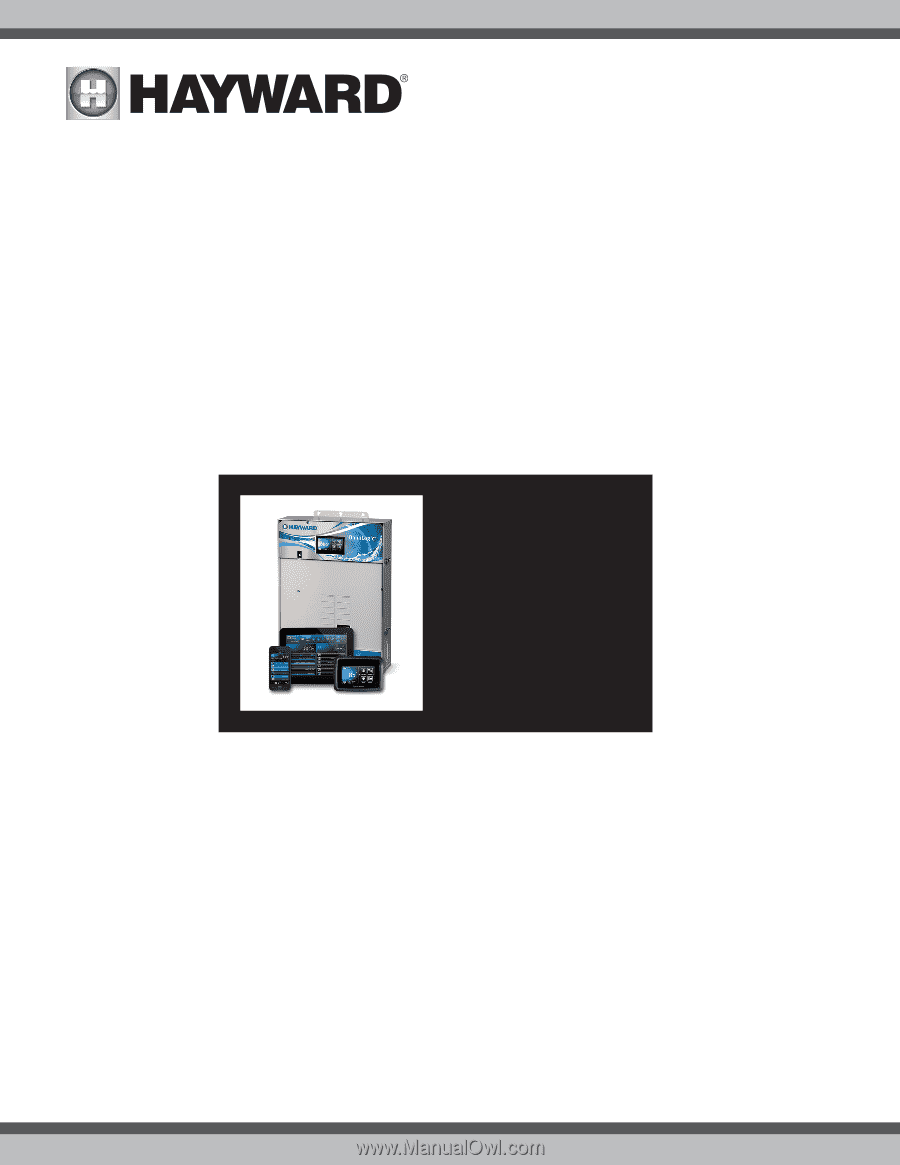
USE ONLY HAYWARD GENUINE REPLACEMENT PARTS
092473 RevA
Hayward Pool Products
620 Division Street, Elizabeth NJ 07207
www.hayward.com
OmniLogic
®
Operation Manual
HLBASE
Contents
Introduction
....................
4
BOW Control Screens
......
7
Favorites
.......................
19
Config
...........................
26
Web Enabled Control
....
29
Warranty
.......................
33
Automation and Chlorination