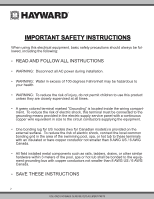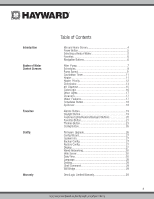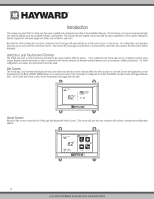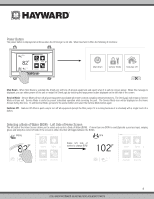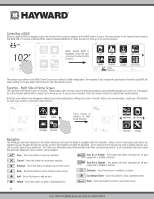Hayward OmniLogic Operation Manual - Page 7
BOW Control Screens
 |
View all Hayward OmniLogic manuals
Add to My Manuals
Save this manual to your list of manuals |
Page 7 highlights
BOW Control Screens As previously stated, the BOW Control Screens allow you to control functions and equipment for a particular BOW. Making a change will not affect other BOWs. For example, if the Pool BOW is being displayed when entering the Control Screens, only the pool will be affected by any changes or settings that you make. The contents of the Control Screen is a result of how the OmniLogic was configured using the Configuration Wizard. If equipment is missing or does not belong in the BOW Control Screen, you may have to go back to the Configuration Wizard and correct the configuration of that equipment. An example of a Control Screen is shown below. In this example, we are looking at the Pool BOW (shown in lower left of screen). The arrow button on the right means that there are more Control Screens if we advance. 1 / 2 vsp pH alarm light hung heater cleaner POOL features uclights chlorinator Depending on the equipment that has been configured in your system, your screens will likely be different. The purpose of this section is to explain how Control Screens work as well as show some common equipment examples which will help familiarize you with the interface. Even though some of your equipment may be different, you should see similarities in the following examples that will help you create and change settings for all the equipment in your Control Screens. The following examples will be shown for the Pool BOW only. All of the equipment shown in the Control Screens have been initially configured in the Configuration Wizard to operate with the Pool BOW. You may have also configured the same type of equipment to operate with a different body of water. For example, you may have a heater for the pool and a second heater for the spa. The following information should help you understand how to control all of your equipment, regardless of which BOW is selected. Filter Pump In the example below, a variable speed pump which was named "vsp" has been configured to be used with the Pool BOW in the Configuration Wizard. Touching the "vsp" button in the Control Screen will bring you to a pump control screen which will let you manually turn on/off the pump, set a schedule, set a speed, apply a countdown timer and view the status. Single speed and two speed pumps will have a similar control screen. 1 / 2 vsp pH alarm light row Touching the pump button brings you to the pump control screen. heater cleaner POOL features uclights chlorinator Control Screen ON ON LOW MED HIGH CUSTOM POOL vsp pump Pump Control Screen 7 USE ONLY HAYWARD GENUINE REPLACEMENT PARTS