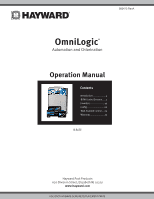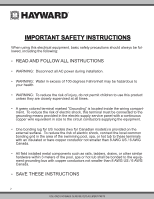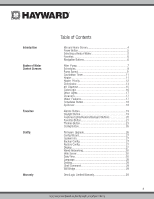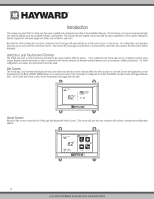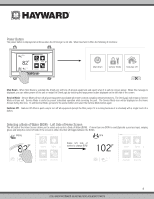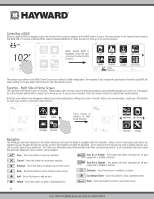Hayward OmniLogic Operation Manual - Page 4
Introduction - installation manual
 |
View all Hayward OmniLogic manuals
Add to My Manuals
Save this manual to your list of manuals |
Page 4 highlights
Introduction This manual assumes that the OmniLogic has been installed and configured according to the Installation Manual. The OmniLogic can now be programmed with user desired settings such as schedules, themes, and favorites. This manual will also explain how to manually turn pool equipment on/off, program settings for specific equipment, view pool equipment status and conditions, and more. Now that the initial configuration has been completed, the OmniLogic will automatically go to the Home Screen or Idle Screen. All configuration and operation functions can be accessed from the Home Screen. Note that if the OmniLogic local terminal is not touched for more than two minutes, the Idle Screen will be displayed. Using the Local Touchscreen Terminal The OmniLogic uses a local touchscreen terminal as the main interface with the device. Once configured, the OmniLogic can be controlled remotely using various Hayward remote terminals or, when connected to the home's network, by Internet enabled devices such as computers, tablets and phones. For initial configuration and setup, the local terminal must be used. Idle Screen The OmniLogic Local Terminal will display the idle screen after two minutes of user inactivity. When the filter pump is on, the Idle Screen will display the current temperature of the Body of Water (BOW) shown in the upper left corner. If the OmniLogic is configured to control two BOWs, the idle screen will toggle between both. On the right side of the screen, the air temperature will toggle with the date. 82ºF SUNDAY jul 24 10:18 Home Screen When the idle screen is touched, the OmniLogic will display the Home Screen. This screen will give the user access to all functions, settings and configuration options. 82ºF 71º F air alarm lights daylight favorite 4 USE ONLY HAYWARD GENUINE REPLACEMENT PARTS