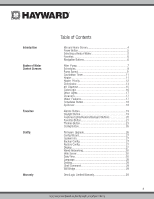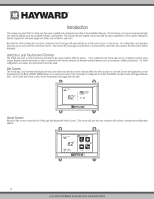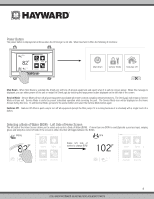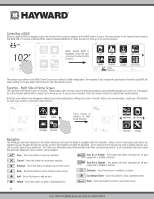Hayward OmniLogic Operation Manual - Page 8
Add a Schedule, Set Schedule Time
 |
View all Hayward OmniLogic manuals
Add to My Manuals
Save this manual to your list of manuals |
Page 8 highlights
Turn On / Turn Off - Slide this switch manually to turn on/off the pump. This will override schedules or timer settings. Status of Equipment - This is an indicator only. When lit up and in motion (shown below), the equipment is active. When grayed out and stationary, equipment is off. ON Set Schedule - Touch this button to add/delete a schedule for the filter pump or to enable/ disable an existing schedule. Change Speed- Manually select the desired speed. This will not be shown for single speed pumps. ON LOW MED POOL vsp pump HIGH CUSTOM Countdown Timer - Touch this button to set a countdown timer for the filter pump. Add a Schedule If the "Set Schedule" button is touched, you'll be brought to the pump schedule screen below. Here you can add, delete, edit, enable and disable schedules. Because there have been no schedules set up, the screen is blank. Touch the Add button (+) to add a schedule for the pool pump. ON/OFF Please press + button to add schedule items. POOL vsp pump start 10:00 am end 7:00 pm 10:00 am start / end repeat speed POOL vsp pump Set Schedule Time Refer to the screen below to set the start and stop times. When finished, touch "repeat". Set Start Time- Select this button to edit the start time. The pump will start at the time shown. start 10:00 am end 7:00 pm Edit Time- Use these buttons to change desired time. 10:00 am Select Field- Touch Hours, Minutes or Am/Pm to edit. POOL vsp pump Set End Time - Select this button to edit the end time. The pump cycle will end at the time shown. start / end repeat speed Set Schedule Frequency - Select how often you'd like the schedule to run (weekdays, weekends, all week or custom). Set Pump Speed - Select this button to change the pump speed for the schedule. 8 USE ONLY HAYWARD GENUINE REPLACEMENT PARTS