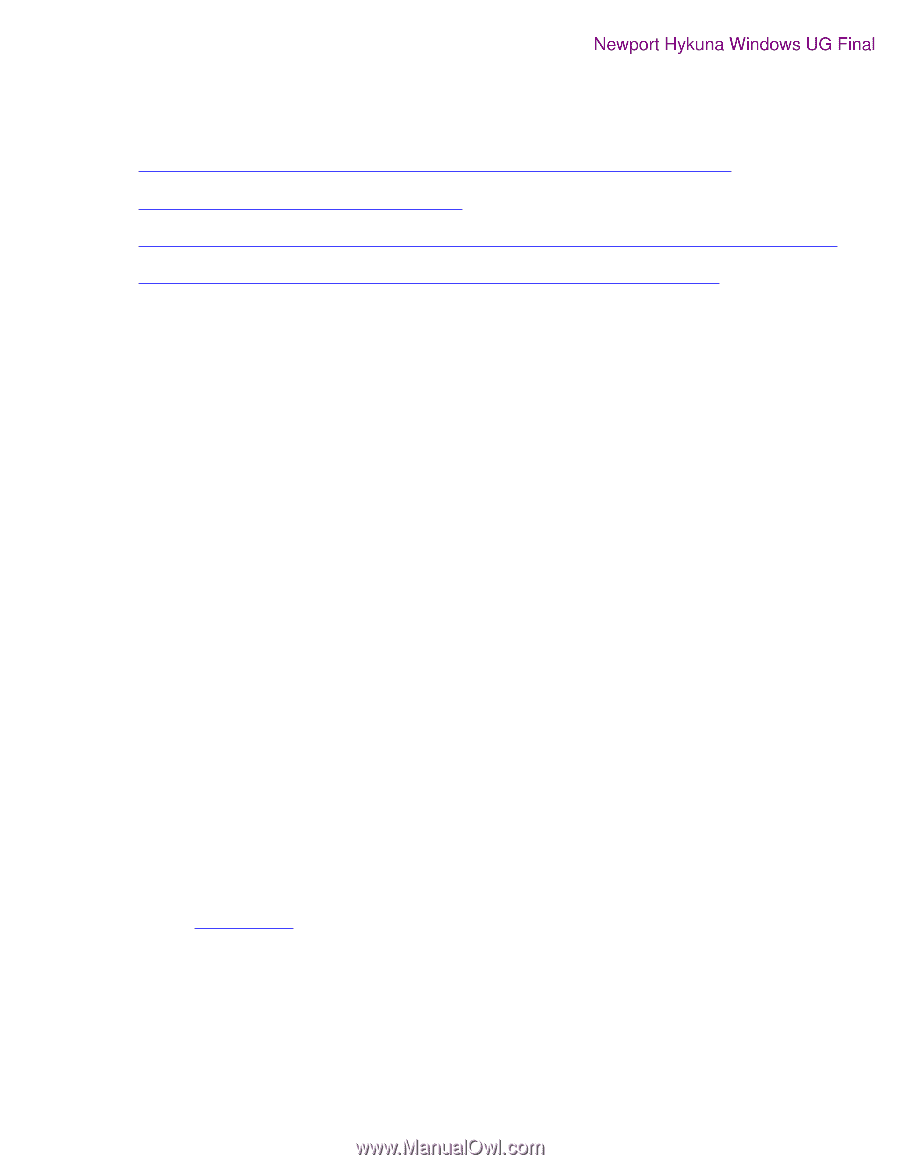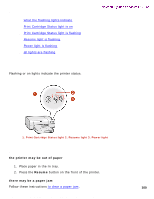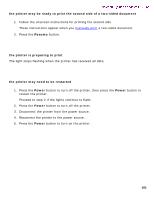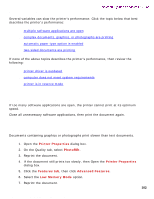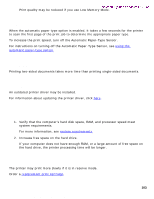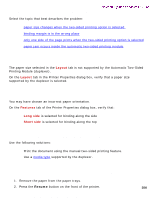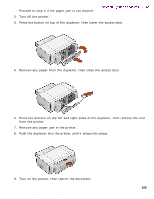HP 5550 HP Deskjet 5550 Series printers - (English) Windows User's Guide - Page 104
automatic two-sided printing problems
 |
UPC - 808736333603
View all HP 5550 manuals
Add to My Manuals
Save this manual to your list of manuals |
Page 104 highlights
automatic two-sided printing problems automatic two-sided printing problems Newport Hykuna Windows UG Final Select the topic that best describes the problem: q paper size changes when the two-sided printing option is selected q binding margin is in the wrong place q only one side of the page prints when the two-sided printing option is selected q paper jam occurs inside the automatic two-sided printing module paper size changes when the two-sided printing option is selected The paper size selected in the Layout tab is not supported by the Automatic Two-Sided Printing Module (duplexer). On the Layout tab in the Printer Properties dialog box, verify that a paper size supported by the duplexer is selected. binding margin is in the wrong place You may have chosen an incorrect paper orientation. On the Features tab of the Printer Properties dialog box, verify that: q Long side is selected for binding along the side q Short side is selected for binding along the top only one side of the page prints when the two-sided printing option is selected Use the following solutions: q Print the document using the manual two-sided printing feature. q Use a media type supported by the duplexer. paper jam occurs inside the automatic two-sided printing module 1. Remove the paper from the paper trays. 2. Press the Resume button on the front of the printer. 104 file:///C|/Projects/Newport/Win_UG_Hykuna/ug_auto_two_side_problem_fs.html (1 of 2) [5/9/2002 10:12:59 AM]