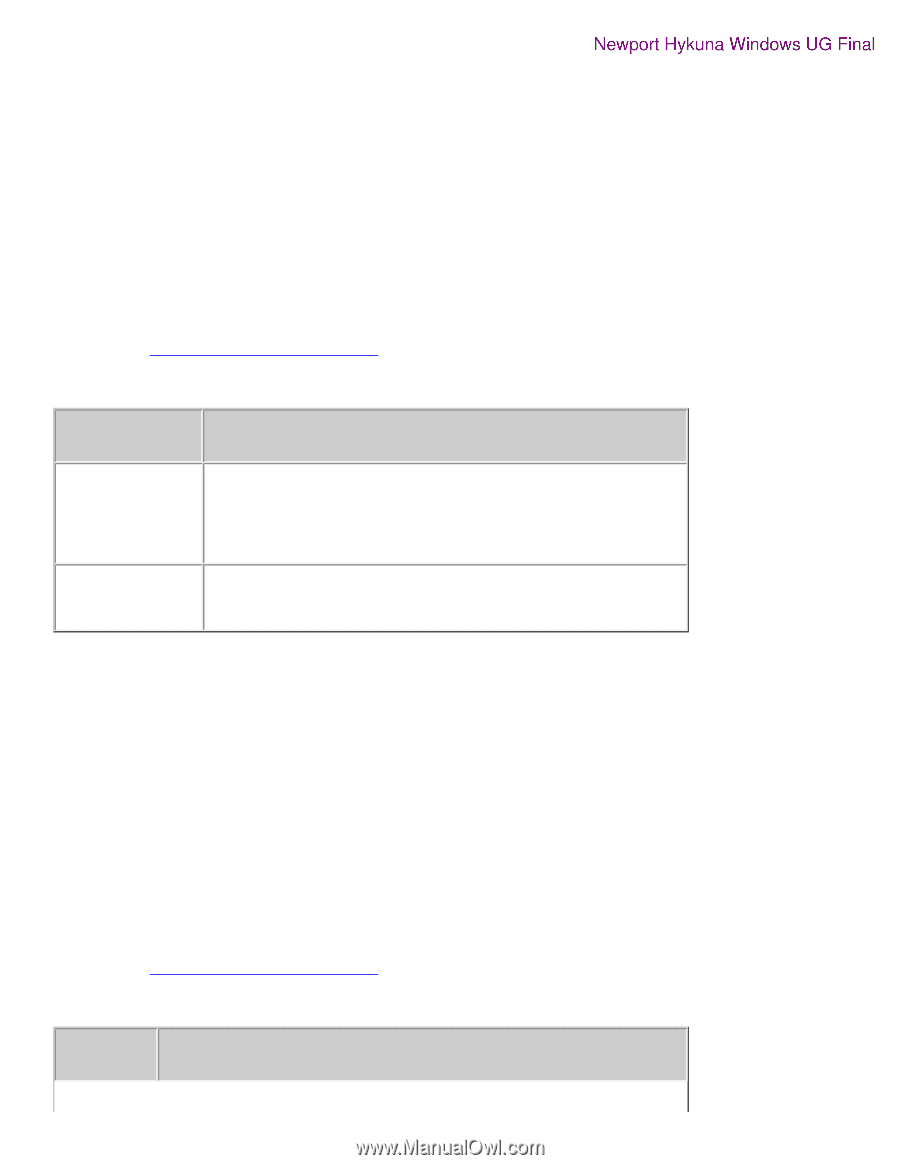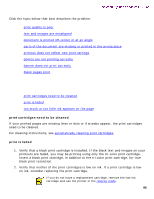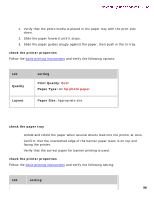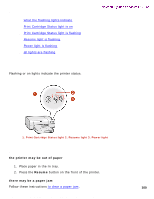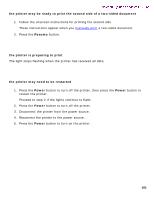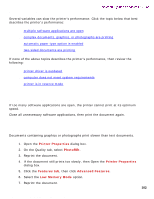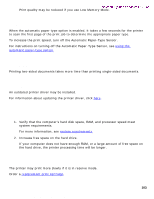HP 5550 HP Deskjet 5550 Series printers - (English) Windows User's Guide - Page 98
photos are not printing correctly, banner does not print correctly, check the printer properties
 |
UPC - 808736333603
View all HP 5550 manuals
Add to My Manuals
Save this manual to your list of manuals |
Page 98 highlights
problems with printouts Newport Hykuna Windows UG Final photos are not printing correctly 1. Verify that the photo media is placed in the paper tray with the print side down. 2. Slide the paper forward until it stops. 3. Slide the paper guides snugly against the paper, then push in the In tray. check the printer properties Follow the basic printing instructions and verify the following options: tab Quality Layout setting Print Quality: Best Paper Type: An hp photo paper Paper Size: Appropriate size banner does not print correctly check the paper tray q Unfold and refold the paper when several sheets feed into the printer at once. q Confirm that the unattached edge of the banner paper stack is on top and facing the printer. q Verify that the correct paper for banner printing is used. check the printer properties Follow the basic printing instructions and verify the following setting: tab setting 98 file:///C|/Projects/Newport/Win_UG_Hykuna/ug_printout_problems_fs.html (3 of 4) [5/9/2002 10:12:58 AM]