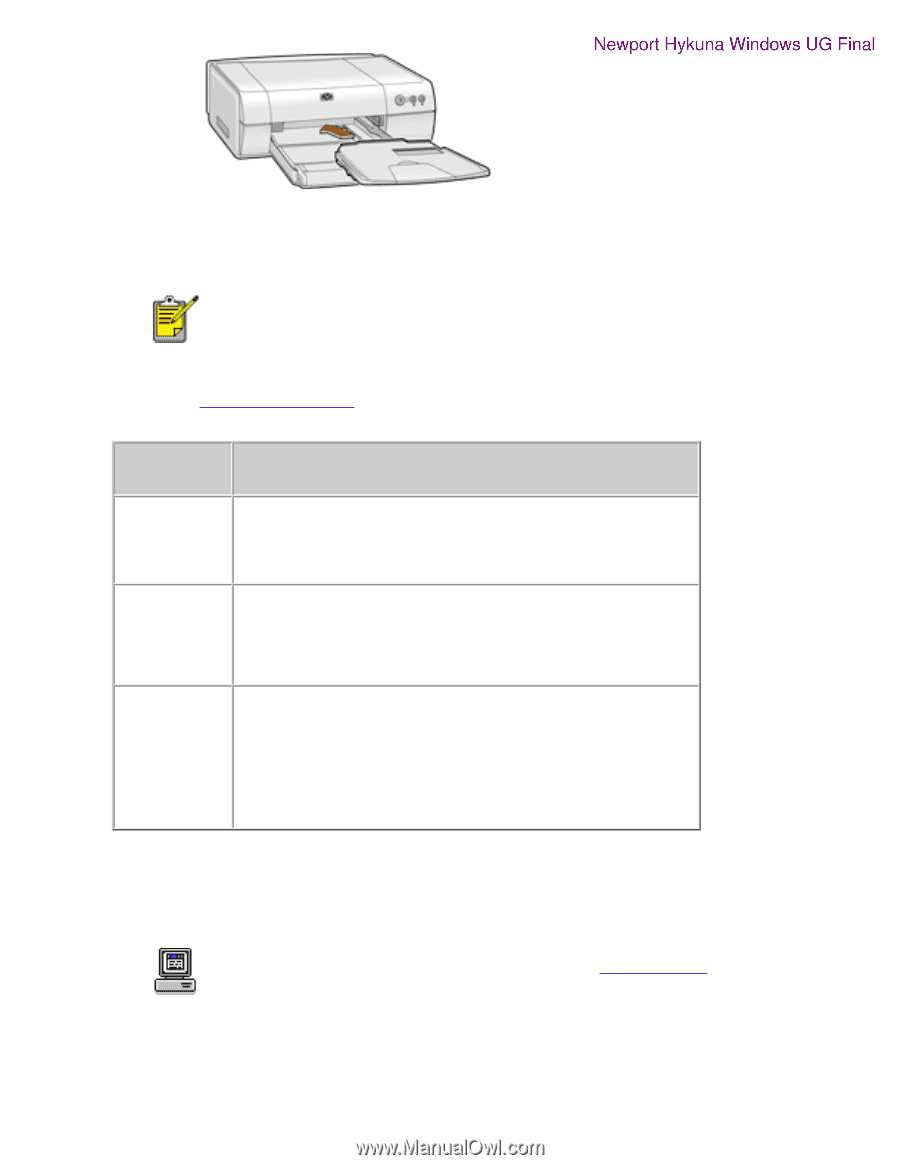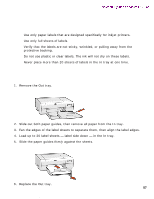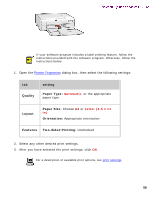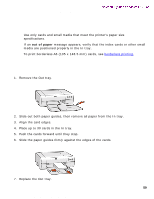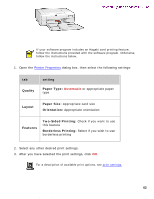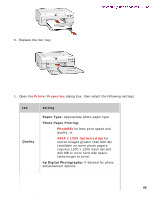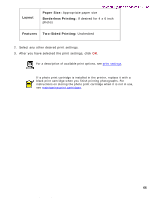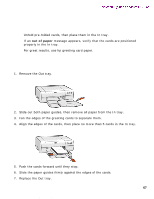HP 5550 HP Deskjet 5550 Series printers - (English) Windows User's Guide - Page 62
setting, Quality, Paper Type, Layout, Orientation, Features, Two-Sided Printing, Borderless Printing
 |
UPC - 808736333603
View all HP 5550 manuals
Add to My Manuals
Save this manual to your list of manuals |
Page 62 highlights
Hagaki cards Newport Hykuna Windows UG Final printing Hagaki cards If your software program includes an Hagaki card printing feature, follow the instructions provided with the software program. Otherwise, follow the instructions below. 1. Open the Printer Properties dialog box, then select the following settings: tab Quality setting Paper Type: Automatic or appropriate paper type Layout Paper Size: Appropriate card size Orientation: Appropriate orientation Features Two-Sided Printing: Check if you want to use this feature Borderless Printing: Select if you wish to use borderless printing 2. Select any other desired print settings. 3. After you have selected the print settings, click OK. For a description of available print options, see print settings. 62 file:///C|/Projects/Newport/Win_UG_Hykuna/ug_Hagaki_cards_fs.html (2 of 2) [5/9/2002 10:12:49 AM]