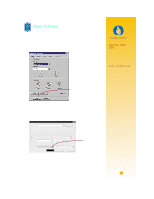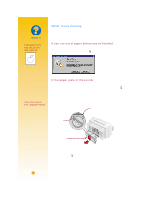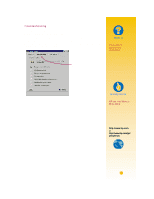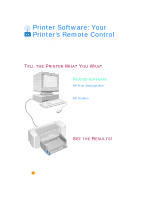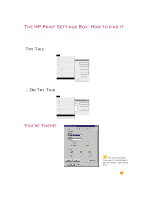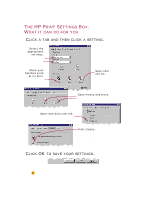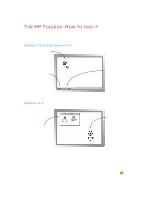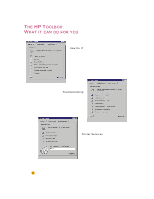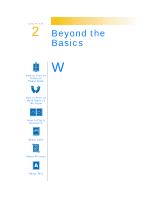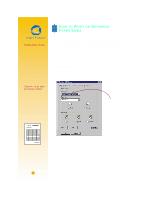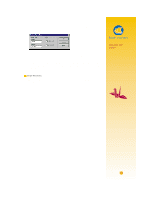HP 722c (English) User's Guide - C5870-90010 - Page 14
Click, Setting, Settings - cartridge
 |
View all HP 722c manuals
Add to My Manuals
Save this manual to your list of manuals |
Page 14 highlights
THE HP PRINT SETTINGS BOX: WHAT IT CAN DO FOR YOU CLICK A TAB AND THEN CLICK A SETTING. Select the appropriate settings. Choose the right paper size and type for the job. Show your finished work at its best. Click Best print quality. Save time and ink. Click EconoFast print quality. Save money and trees. Print on both sides of the paper (when available). Save time and color ink. Click here to print drafts of color documents in shades of gray. Print clearly. Align your black and color cartridges, and clean them when necessary, as described in online troubleshooting. CLICK OK TO SAVE YOUR SETTINGS. 10
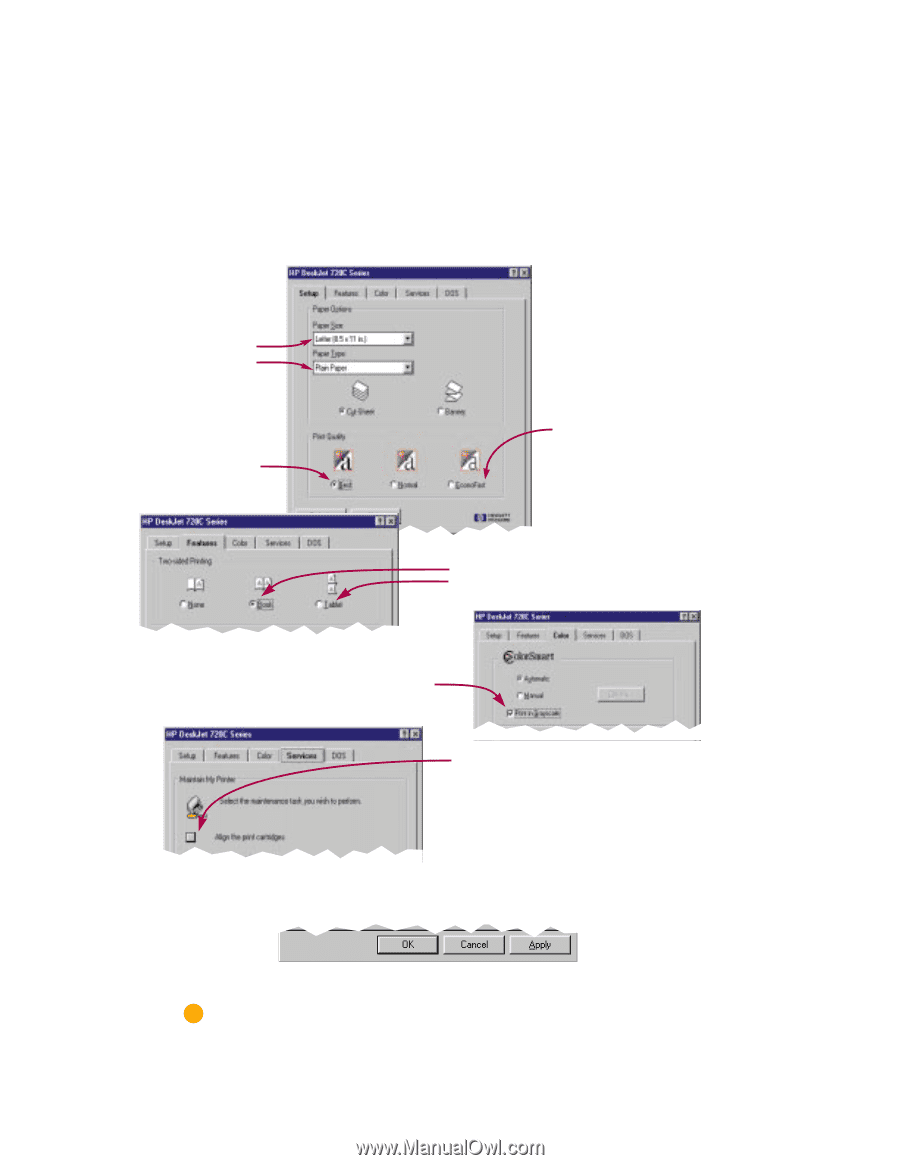
10
T
HE
HP P
RINT
S
ETTINGS
B
OX
:
W
HAT
IT
CAN
DO
FOR
YOU
Select the
appropriate
settings.
Choose the right
paper size and
type for the job.
Show your
finished work
at its best.
Click
Best
print
quality.
Save time
and ink.
Click
EconoFast
print quality.
Save money and trees.
Print on both sides of the paper
(when available).
Save time and color ink.
Click here to print drafts of color
documents in shades of gray.
Print clearly.
Align your black and color
cartridges, and clean them
when necessary, as described
in online troubleshooting.
C
LICK
A
TAB
AND
THEN
CLICK
A
SETTING
.
C
LICK
OK
TO
SAVE
YOUR
SETTINGS
.