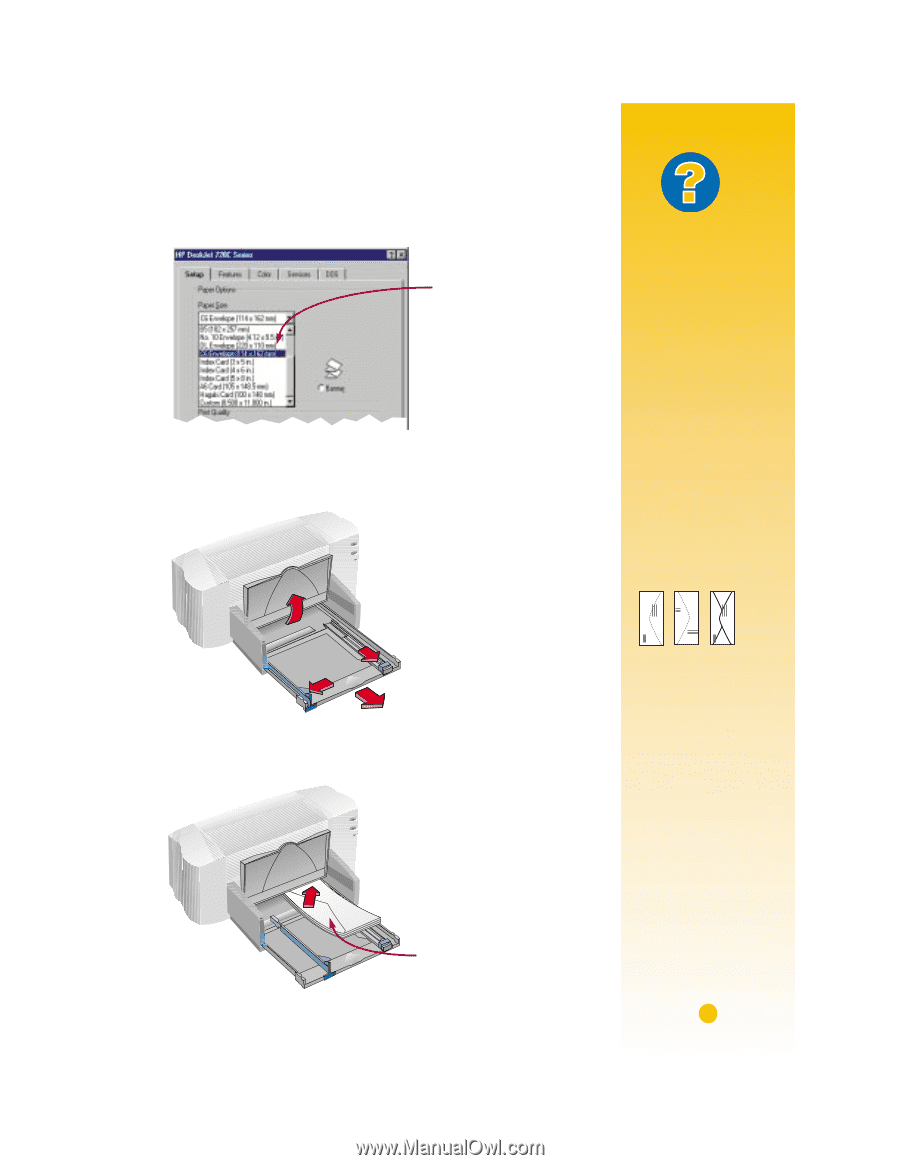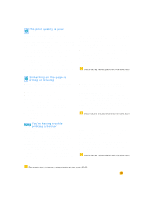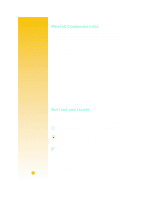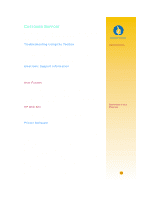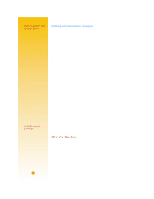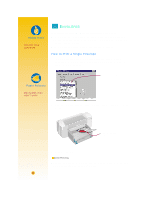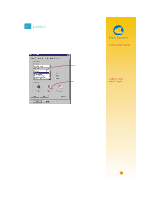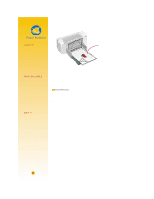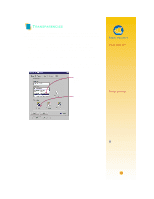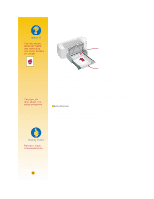HP 722c (English) User's Guide - C5870-90010 - Page 38
How to Print a Stack of Envelopes - user
 |
View all HP 722c manuals
Add to My Manuals
Save this manual to your list of manuals |
Page 38 highlights
How to Print a Stack of Envelopes 1 In the HP print settings box, click the Setup tab, then select an envelope size in the Paper Size box. (See page 9 for how to get to the HP print settings box.) Select an envelope. 2 Slide both of the paper adjusters out. Make sure the IN drawer is empty. What If THE PRINTER WON'T PICK UP THE ENVELOPE If you're printing a single envelope using the singleenvelope slot, you might not have pushed the envelope far enough into the printer. If you're printing a stack of envelopes, you might have included too many in the stack. Reduce the number and try again. YOUR ENVELOPES PRINT LIKE THIS 3 Put a stack of up to 15 envelopes in the printer, as shown below. (If you're using thick envelopes, you might need to reduce the number.) You might have put the envelope in incorrectly. Or you might not have selected an envelope in the Setup tab of the HP print settings box. Or you might not have made a special adjustment required by your word processor. (See the word processor user's guide for instructions.) Flap side up and the flap to the left 27