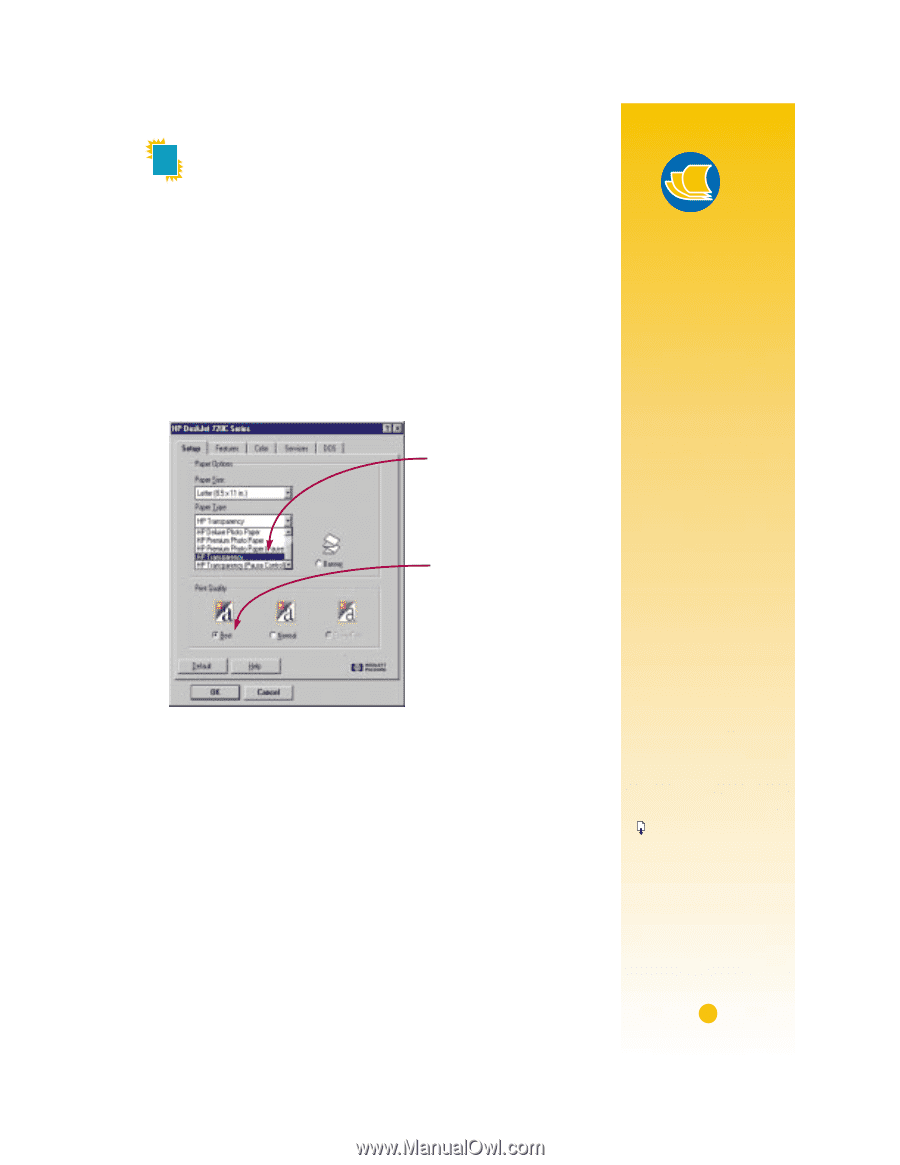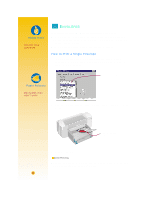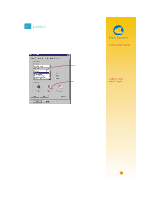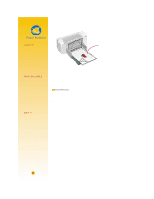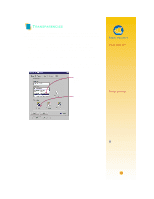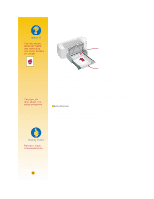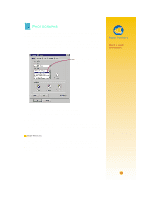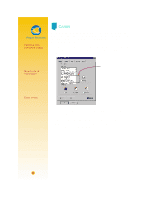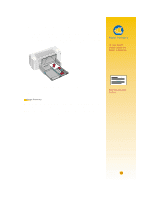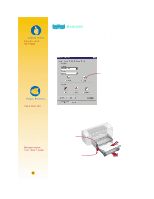HP 722c (English) User's Guide - C5870-90010 - Page 42
Transparencies
 |
View all HP 722c manuals
Add to My Manuals
Save this manual to your list of manuals |
Page 42 highlights
TRANSPARENCIES For best results when printing your overhead presentation, use HP Premium Transparency Film or transparencies specifically designed for inkjet printers. 1 In the HP print settings box, click the Setup tab. Select HP Trans- parency or HP Transparency (Pause Control) as the paper type, and click Best as the print quality. (See page 9 for how to get to the HP print settings box.) See the Paper Pointer on this page for information on using Pause Control. It isn't absolutely necessary to use the Best print quality, but it'll give you the best results. If you're in a hurry, use Normal print quality. Select HP Transparency or HP Transparency (Pause Control). Click Best. Paper Pointers YOUR BEST BET The film coating on HP Premium Transparency Film has been especially developed to work with HP inks, giving you crisp images and text and the fastest drying times. They won't jam your printer, either. Look for them at large office supply stores, or call HP Direct (see page 53). PAUSE CONTROL Transparencies need longer drying times than regular paper. The printer dries them automatically before it releases them. If you don't want to wait for the drying process, choose the Pause Control option, which stops the printer after each transparency is printed so that you can then take it out of the printer. Set it aside to dry and press the Resume button on the front of your printer to continue printing. 31