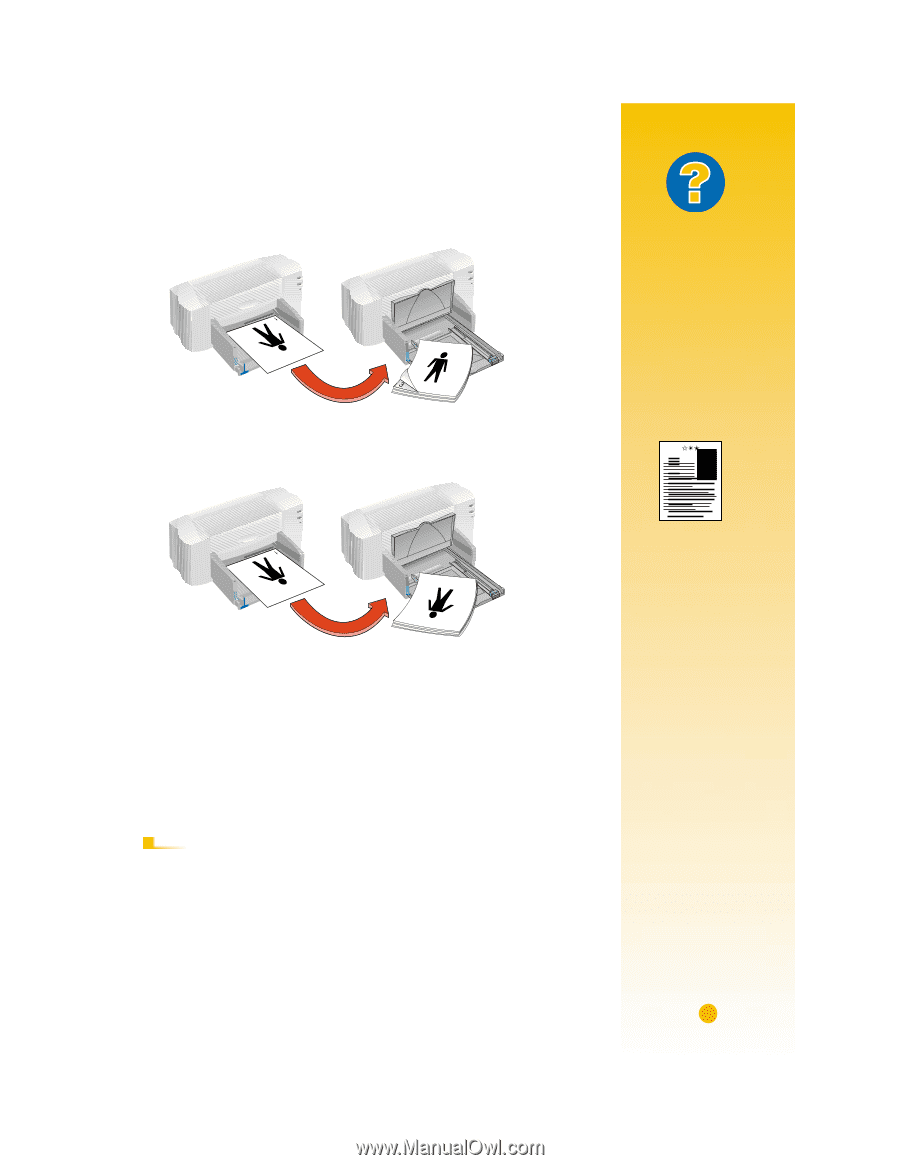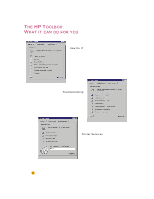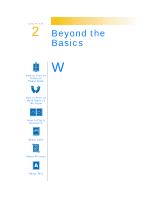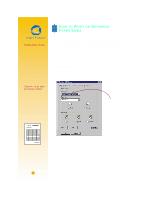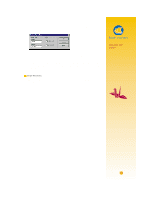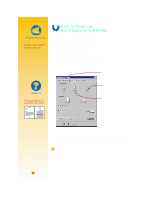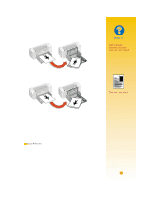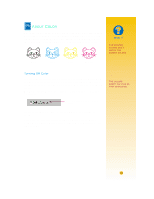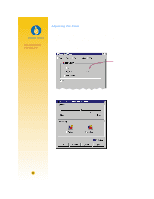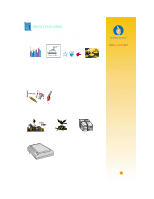HP 722c (English) User's Guide - C5870-90010 - Page 21
Tablet, Continue, Two-Sided Printing - printer ink
 |
View all HP 722c manuals
Add to My Manuals
Save this manual to your list of manuals |
Page 21 highlights
5 Put the printed pages back in the IN drawer of the printer. The following illustrations show how to put the paper back in the printer for the Book option and the Tablet option. Book option Odd-numbered pages print first. Reload to print even-numbered pages. Tablet option What If BOTH PAGES PRINTED ON ONE SIDE OF THE PAPER You put the paper print side down when you replaced it in the printer. Print your document again, paying special attention to the instructions on your screen. Odd-numbered pages print first. Reload to print even-numbered pages The printer prints the even-numbered pages on the reverse side of the odd-numbered pages. 6 When the paper is ready, flip the OUT tray down again and click Continue in the message box. The printer prints the even-numbered pages on the reverse side of the odd-numbered pages. AFTER PRINTING Change the Two-Sided Printing option back to None. THE INK SMEARED The ink might not have dried completely, so wait a bit longer before you print the second side. You can shorten drying times by reducing the quality of the printing-for example, change from Normal to EconoFast print quality on the Setup tab of the HP print settings box. 17