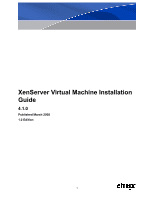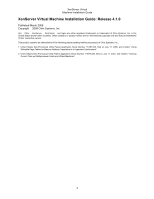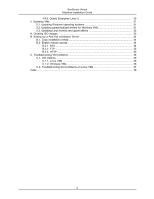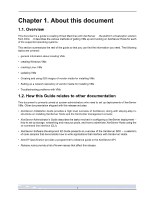HP BL680c XenServer Virtual Machine Installation 4.1.0
HP BL680c - ProLiant - G5 Manual
 |
UPC - 884420396314
View all HP BL680c manuals
Add to My Manuals
Save this manual to your list of manuals |
HP BL680c manual content summary:
- HP BL680c | XenServer Virtual Machine Installation 4.1.0 - Page 1
XenServer Virtual Machine Installation Guide 4.1.0 Published March 2008 1.0 Edition 1 - HP BL680c | XenServer Virtual Machine Installation 4.1.0 - Page 2
Guide XenServer Virtual Machine Installation Guide: Release 4.1.0 Published March 2008 Copyright © 2008 Citrix Systems, Inc. Xen®, Citrix®, XenServer™, XenCenter™ and logos are either registered trademarks or trademarks of Citrix Systems Writeable Page Tables for Memory Address Translation in a - HP BL680c | XenServer Virtual Machine Installation 4.1.0 - Page 3
XenServer Virtual Machine Installation Guide 3 - HP BL680c | XenServer Virtual Machine Installation 4.1.0 - Page 4
1.2. How this Guide relates to other documentation 1 2. Creating VMs ...2 2.1. Overview ...2 2.2. Virtual memory and disk size limits 2 2.3. XenServer product family virtual device support 3 2.4. Physical to Virtual Conversion (P2V 4 2.4.1. General Guidelines for Virtualizing Physical Servers - HP BL680c | XenServer Virtual Machine Installation 4.1.0 - Page 5
drivers for Windows VMs 31 5.3. Updating Linux kernels and guest utilities 32 A. Creating ISO images 33 B. Setting Up a Red Hat Installation Server 34 B.1. Copy installation media 34 B.2. Enable remote access 34 B.2.1. NFS ...34 B.2.2. FTP ...35 B.2.3. HTTP 35 C. Troubleshooting VM problems - HP BL680c | XenServer Virtual Machine Installation 4.1.0 - Page 6
VMs • updating VMs • Creating and using ISO images of vendor media for installing VMs • Setting up a network repository of vendor media for installing VMs • Troubleshooting problems with VMs 1.2. How this Guide relates to other documentation This document is primarily aimed at system administrators - HP BL680c | XenServer Virtual Machine Installation 4.1.0 - Page 7
to instantiate a specific VM. XenServer ships with a base set of templates, which range from generic "raw" VMs that can boot an OS vendor installation CD (Windows) or run an installation from a network repository (Red Hat Enterprise Linux, SUSE Linux Enterprise 10) to complete pre-configured OS - HP BL680c | XenServer Virtual Machine Installation 4.1.0 - Page 8
Red Hat Enterprise Linux 5.0, 5.1 512MB SUSE Linux Enterprise Server 9 256MB SP2 SUSE Linux Enterprise Server 10 512MB SP1 Debian Sarge, Etch 128MB 32GB 32GB the following general limitations on virtual devices for VMs. Note that specific guest operating systems may have lower limits for certain - HP BL680c | XenServer Virtual Machine Installation 4.1.0 - Page 9
Support for VLANs Support for shared storage Support for server pools Support domains, but prevents new domains being started. system on a physical server - its filesystem, configuration, etc. - is cast into a virtualized instance of the same operating system across the network onto a XenServer - HP BL680c | XenServer Virtual Machine Installation 4.1.0 - Page 10
configured, moving later to servers with more complex configurations. Good candidates typically include servers that are used for test and development environments, and servers used for in-house IT infrastructure (intranet web servers, DNS, NIS, and other network services, etc.). Typically servers - HP BL680c | XenServer Virtual Machine Installation 4.1.0 - Page 11
"mix up" servers - assign VMs to specific XenServer Hosts, when you configure the memory settings for a VM, consult the documentation for the guest operating system you plan only writes modified blocks to disk. The CoW mode is only supported for file-backed VMs. CoW is designed to save disk space - HP BL680c | XenServer Virtual Machine Installation 4.1.0 - Page 12
Creating VMs Note Note that an exported VM that originated on one XenServer Host might or might not be able to be resumed on a different XenServer Host. For example, if a Windows VM created on a XenServer Host with an Intel VT-enabled CPU is exported, then imported to a XenServer Host with an AMDV - HP BL680c | XenServer Virtual Machine Installation 4.1.0 - Page 13
Creating VMs xe vm-import -h -u -pw \ filename= sr-uuid= You can also preserve the MAC address of the original VM by adding the optional preserve set to true: xe vm-import -h -u -pw \ filename=< - HP BL680c | XenServer Virtual Machine Installation 4.1.0 - Page 14
system • installing the paravirtualized device drivers Windows VMs are installed by cloning an appropriate template from either XenCenter or the CLI. The templates for individual guests have predefined platform flags set which define the configuration NFS or SMB/CIFS server must be set - HP BL680c | XenServer Virtual Machine Installation 4.1.0 - Page 15
should be attached to an appropriate Windows template: • Windows Server 2003 • Windows Server 2003 x64 • Windows 2000 SP4 • Windows XP SP2 xe sr-create name-label= type=iso \ device-config:location=/var/opt/xen/iso_import/ \ device-config:legacy_mode=true content-type=iso 4. Copy the - HP BL680c | XenServer Virtual Machine Installation 4.1.0 - Page 16
. During the installation of a Windows operating system, Xen will use traditional device emulation to present a standard IDE controller and a standard network card to the Virtual Machine. This allows Windows to complete its installation using built-in drivers, but with reduced performance due to the - HP BL680c | XenServer Virtual Machine Installation 4.1.0 - Page 17
2003 Server). 5. configure the Windows VM as desired. 2. Apply all relevant Service Packs and updates. 3. Install the Citrix PV drivers. 4. Install any applications and perform any other tailoring that is desired. 5. Copy the contents of \support\tools\deploy.cab from the Windows product CD to a new - HP BL680c | XenServer Virtual Machine Installation 4.1.0 - Page 18
is a behavioral artifact between the paravirtualized drivers and the PnP subsystem in Windows. based video player works fine, too. It is not a problem if the guest is set to use 16-bit color rather than 24. 3.5.2. Windows 2003 Server No known issues. 3.5.3. Windows XP SP2 Windows XP does not support - HP BL680c | XenServer Virtual Machine Installation 4.1.0 - Page 19
using the vendor media in the server's physlca DVD/CD drive, and using the vendor media to perform a network installation. Installing Linux VMs requires other unsupported operating systems. XenServer has been tested running only the supported distributions and specific versions covered by the - HP BL680c | XenServer Virtual Machine Installation 4.1.0 - Page 20
: # xe vm-install template=Debian\ Etch\ 4.0 new-name-label=ExampleVM f21cd819-5b7d-002d-7a1e-861a954e770 When the systems need to be installed from a network installation server. See Section 4.3, "Installing Linux from a network installation server to a VM". Procedure 4.1. To install a supported - HP BL680c | XenServer Virtual Machine Installation 4.1.0 - Page 21
SCSI 0:0:0:0 for the name-label field. 7. Add a virtual CD-ROM to the new VM using the XenServer Host's CD drive name-label in the cdname argument: xe VM UUID> cd-name="" device=3 8. Get the UUID of the VBD corresponding to the new virtual CD drive: # xe vbd-list vm-uuid= - HP BL680c | XenServer Virtual Machine Installation 4.1.0 - Page 22
network installation server to a VM The XenServer guest installer allows you to install an operating system from a network- base of the CD/DVD image on the network server, and be of the form: • HTTP: http:/// • FTP: ftp:/// • NFS: nfs::/ The XenServer New - HP BL680c | XenServer Virtual Machine Installation 4.1.0 - Page 23
3. Create a VIF to connect the new VM to this network: xe vif-create vm-uuid= network-uuid= mac=random device=0 4. Set the install-repository key of the other-config parameter to the path of your network repository. For example, we'll use http://server/RedHat/5.0 as the URL of - HP BL680c | XenServer Virtual Machine Installation 4.1.0 - Page 24
network. 3. Examine the other-config parameters of the guest installer network: xe network-param-list uuid= The command will a subset of the guest installer network supported Linux distributions are natively paravirtualized (and thus do not need special drivers - HP BL680c | XenServer Virtual Machine Installation 4.1.0 - Page 25
be aware of these changes. For instructions for specific supported Linux distributions, please see Section 4.9, "Release Notes". 4.6.1. Machine Name Of course, a cloned VM is another computer, and like any new computer in a network, it must have a unique name within the network domain it is part of - HP BL680c | XenServer Virtual Machine Installation 4.1.0 - Page 26
the procedures for configuring VNC on each of the supported Linux operating system distributions to allow proper interactions with the XenCenter graphical console. CentOS-based VMs should use the instructions for the Red Hat-based VMs below, as they use the same base code to provide graphical - HP BL680c | XenServer Virtual Machine Installation 4.1.0 - Page 27
See the appropriate Red Hat Linux x86 Installation Guide for details regarding installing additional software on your VM. 2. Open the GDM configuration file with your preferred text editor and add the following lines to the file: [server-VNC] name=VNC Server command=/usr/bin/Xvnc -SecurityTypes None - HP BL680c | XenServer Virtual Machine Installation 4.1.0 - Page 28
just below the [servers] section and before the [server-VNC] section. 4. Save and close the file. Restart GDM for your change in configuration to take effect, -based VMs firewall to open the VNC port 1. For Red Hat Linux 3, use redhat-config-securitylevel-tui. For Red Hat Linux 4 and 5, use system- - HP BL680c | XenServer Virtual Machine Installation 4.1.0 - Page 29
Section 4.5, "Installing the Linux guest agent" for details. SLES has support for enabling "Remote Administration" as a configuration option in YaST. You can select to enable Remote Administration at install time, available on the Network Services screen of the SLES installer. This will allow you to - HP BL680c | XenServer Virtual Machine Installation 4.1.0 - Page 30
3. Save and close the file. 4. Restart the display manager and xinetd service with the following commands: /etc/init.d/xinetd restart rcxdm configuration if you want to use IP connection tracking or limit the initiation of connections to be from one side only. Procedure 4.7. To customize SLES-based - HP BL680c | XenServer Virtual Machine Installation 4.1.0 - Page 31
Configuration: Settings section. Use the arrow keys to select the Allowed Services in the left menu. 4. Tab to the Firewall Configuration: Allowed Services the Quit button and press Enter. 8. Restart the display manager and xinetd service with the following commands: /etc/init.d/xinetd restart rcxdm - HP BL680c | XenServer Virtual Machine Installation 4.1.0 - Page 32
new, unprivileged user via the adduser command. This is the recommended course of action. • At the graphical console login prompt, select Actions, Configure the Login Manager, type in your root password, then select Security, Allow local system distributions support Xen paravirtualization - HP BL680c | XenServer Virtual Machine Installation 4.1.0 - Page 33
guests. Since the kernel is based on Linux 2.4, the following limitations apply: • Only 3 virtual network interfaces are supported. • VMs with multiple is still being reattached. (Red Hat Bugzilla 429103).) • The netfront driver in the RHEL 4.6 kernel has issues with the iptables firewall due to - HP BL680c | XenServer Virtual Machine Installation 4.1.0 - Page 34
Only 3 virtual network interfaces are supported. • Random network blackout until the ARP caches expire or the guest generates an ARP for some other reason. When you install the XenServer xe-guest-utilities RPM, it adds an entry to the yum configuration, allowing you to pick up kernel updates - HP BL680c | XenServer Virtual Machine Installation 4.1.0 - Page 35
server, the networking configuration files that were present on the physical server will remain on the VM. You may wish to move these aside, or update upstream to Novell and listed below: • Only 3 virtual network interfaces are supported. • Disks sometimes do not attach correctly on boot. (Novell - HP BL680c | XenServer Virtual Machine Installation 4.1.0 - Page 36
, you can update the operating system of Windows VMs. Before doing so, you need to uninstall the paravirtualized device drivers. If they are present during the attempt to update, the update will fail. Procedure 5.1. To uninstall the paravirtualized drivers 1. Select Control Panel from the Start - HP BL680c | XenServer Virtual Machine Installation 4.1.0 - Page 37
"). From time to time, Citrix also supplies updated Linux kernels for supported distributions. Supported distributions are: • Red Hat Enterprise Linux 5.x and 5, RHEL 5), xe-guest-utilities installs a yum configuration file to enable subsequent updates to be done via yum in the standard manner. Note - HP BL680c | XenServer Virtual Machine Installation 4.1.0 - Page 38
: mount If the disk is mounted, unmount the disk. Refer to your operating system documentation for assistance if required. 2. As root, type the command dd if=/dev It works on Windows XP SP2, Windows 2000, and Windows Server 2003. Once installed, you simply right-click on a CD/DVD drive and select - HP BL680c | XenServer Virtual Machine Installation 4.1.0 - Page 39
B.2. Enable remote access Next, you need to make your installation data available to other machines on the network. You can use NFS, HTTP, or FTP protocols. You can enable all three services on your server or any subset of the three. B.2.1. NFS To install over NFS you need to meet certain conditions - HP BL680c | XenServer Virtual Machine Installation 4.1.0 - Page 40
Up a Red Hat Installation Server exportfs -r This configures the most basic read-only export to all hosts on our network. If you want to hostname Entering the showmount command without the hostname parameter will check the local system. If NFS is not active, you will see a message similar to - HP BL680c | XenServer Virtual Machine Installation 4.1.0 - Page 41
Services and directly submit requests by filing an online Support Case. Our free web-based resources include product documentation, a Knowledge Base, and discussion forums. C.1. VM crashes If you are experiencing VM crashes, it's possible that a kernel crash dump might help identify the problem - HP BL680c | XenServer Virtual Machine Installation 4.1.0 - Page 42
dumps are put into %SystemRoot% \Minidump in the Windows VM itself. You can configure the VMs dump level by going into My Computer --> Properties --> Advanced --> Startup and Recovery. C.2. Troubleshooting boot problems on Linux VMs There is a utility script named xe-edit-bootloader in the XenServer - HP BL680c | XenServer Virtual Machine Installation 4.1.0 - Page 43
to XenServer Hosts, 9 N Network installation server, 15, 17 NFS server, mounting ISO from, 9 P P2V, 2, 4 general guidelines for virtualizing servers, 5 guest installation network, 18 Linux, 4, 4, , 18 p2v-legacy option, 4 Windows, 4 Paravirtualized drivers Windows, 11 Physical to - HP BL680c | XenServer Virtual Machine Installation 4.1.0 - Page 44
21 Troubleshooting Linux VM boot problems, 37 Linux VM general problems, 36 Windows VM general problems, 36 Remote Desktop, 11 SMB/CIFS share, mounting ISO from, 9 sysprep, 12 X XenServer product family, differences, 3 V Virtual devices, limitations on, 3 Virtual disk size limits, 2 Virtual memory
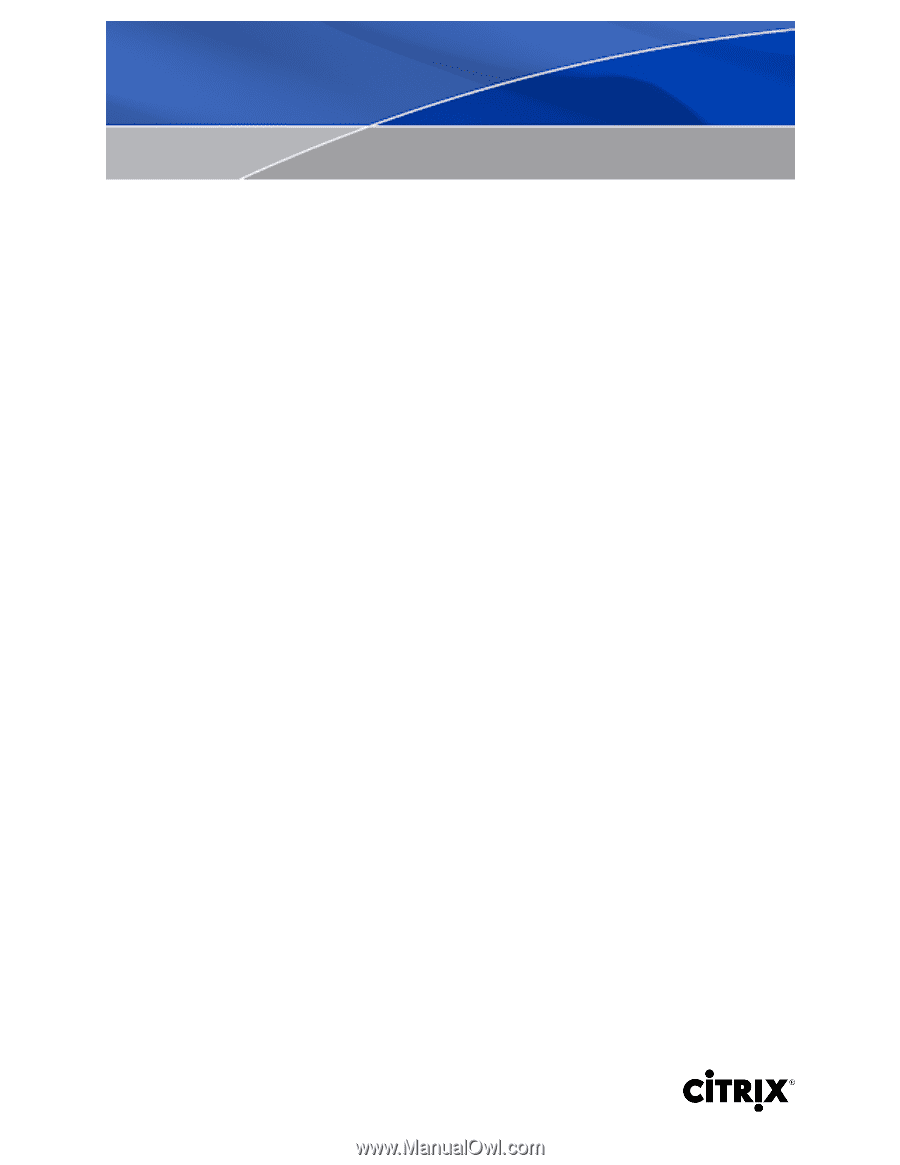
1
XenServer Virtual Machine Installation
Guide
4.1.0
Published March 2008
1.0 Edition