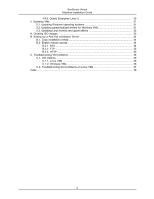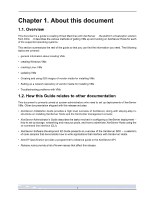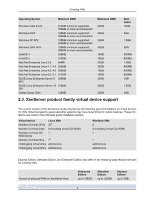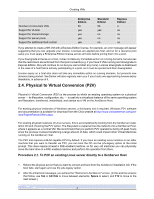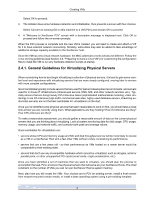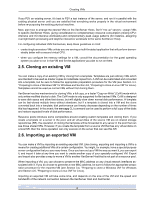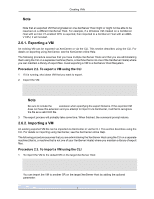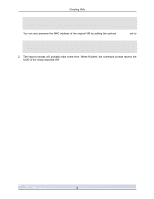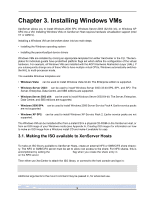HP BL680c XenServer Virtual Machine Installation 4.1.0 - Page 9
Physical to Virtual Conversion (P2V)
 |
UPC - 884420396314
View all HP BL680c manuals
Add to My Manuals
Save this manual to your list of manuals |
Page 9 highlights
Creating VMs Number of concurrent VMs Support for VLANs Support for shared storage Support for server pools Support for additional QoS control Enterprise Edition 50 yes yes yes yes Standard Edition 50 yes no no no Express Edition 4 no no no no If you attempt to create a fifth VM with a Express Edition license, for example, an error message will appear suggesting that you can upgrade your license. Licenses are applied per-host, and so for a resource pool setup you must apply a Enterprise Edition license across all hosts before joining them into a pool. If you downgrade a license on a host, it does not take any immediate action on running domains, but ensures that the restrictions are enforced from that point onwards (e.g. if you have 5 VMs running and downgrade to Express Edition, they will continue to run but you cannot start any more). License downgrade is disallowed in the case of a host that is actively participating in a pool, so it must be ejected and then downgraded. License expiry on a host also does not take any immediate action on running domains, but prevents new domains being started. XenCenter will also regularly warn you if your hosts are approaching license expiry thresholds, in advance of it. 2.4. Physical to Virtual Conversion (P2V) Physical to Virtual Conversion (P2V) is the process by which an existing operating system on a physical server - its filesystem, configuration, etc. - is cast into a virtualized instance of the same operating system and filesystem, transferred, instantiated, and started as a VM on the XenServer Host. For existing physical instances of Windows servers, a third-party tool is required. Windows P2V software and documentation is available for download from the Citrix website at http://www.citrixxenserver.com/partners/Pages/PartnerOffers.aspx. For existing physical instances of Linux servers, this is accomplished by booting from the XenServer installation CD and choosing the P2V option. The filesystem is copied across the network onto a XenServer Host, where it appears as a normal VM. We recommend that you perform P2V operations during off-peak hours since the process involves transferring a large amount of data, which could impact other Virtual Machines running on the XenServer Host. The P2V tool requires a 64-bit capable CPU by default. If you have an existing Linux instance on an older machine that you want to transfer via P2V, you can boot the CD via the p2v-legacy option at the initial prompt. This does require at least a PAE-enabled machine, so for very old machines you can physically move the hard drive to a PAE-enabled machine and perform the operation from there. Procedure 2.1. To P2V an existing Linux server directly to a XenServer Host 1. Reboot the physical server that you want to convert and boot from the XenServer installation CD. If the boot fails, start again and use the p2v-legacy option. 2. After the initial boot messages, you will see the "Welcome to XenServer" screen. (In this and the screens that follow, use Tab or Alt+Tab to move between elements, Space to select, and F12 to move to the next screen.) 4