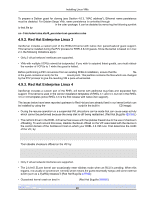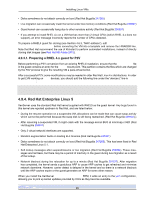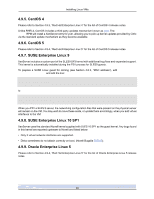HP BL680c XenServer Virtual Machine Installation 4.1.0 - Page 38
Appendix A. Creating ISO images
 |
UPC - 884420396314
View all HP BL680c manuals
Add to My Manuals
Save this manual to your list of manuals |
Page 38 highlights
Appendix A. Creating ISO images XenServer can use ISO images of CD-ROM or DVD-ROM disks as installation media and data sources for Windows or Linux VMs. This section describes how to make ISOs from CD/DVD media. Procedure A.1. On a Linux computer 1. Put the CD- or DVD-ROM disk into the drive. The disk should not be mounted. To check, type the command: mount If the disk is mounted, unmount the disk. Refer to your operating system documentation for assistance if required. 2. As root, type the command dd if=/dev/cdrom of=/path/cdimg_filename.iso This will take some time. When the operation is completed successfully, you should see something like 1187972+0 records in 1187972+0 records out Your ISO file is ready. Procedure A.2. On a Windows computer • Windows computers do not have an equivalent operating system command to create an ISO. Most CD-burning tools have a means of saving a CD as an ISO file. One simple and free utility is ISO Recorder. It works on Windows XP SP2, Windows 2000, and Windows Server 2003. Once installed, you simply right-click on a CD/DVD drive and select Create image from CD from the context menu. 33