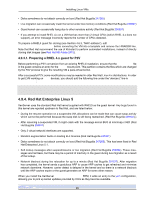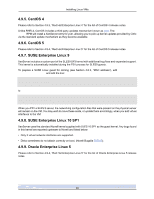HP BL680c XenServer Virtual Machine Installation 4.1.0 - Page 39
Appendix B. Setting Up a Red Hat Installation Server, B.1. Copy installation media, B.2. Enable
 |
UPC - 884420396314
View all HP BL680c manuals
Add to My Manuals
Save this manual to your list of manuals |
Page 39 highlights
Appendix B. Setting Up a Red Hat Installation Server This chapter explains how to set up a server as an installation server for Red Hat Linux. For a server to act as a Red Hat Linux network installation server, you need space on your server to copy the entire contents of each CD onto your server. This is typically the number of CDs or ISO images times 650MB. Ensure that the space you intend to use is formatted with your chosen filesystem and is mounted. You can check this space with the command: df -h B.1. Copy installation media 1. First create a directory to contain the installation files, for example /install 2. Mount your CD. Refer to your operating system documentation for assistance if needed. This example assumes that it is mounted at /mnt/cdrom: mount /mnt/cdrom 3. Copy the data from the CD to the installation directory: cp -var /mnt/cdrom/RedHat /install 4. Unmount the CD: umount /mnt/cdrom 5. Remove the first CD, put in the next one, and repeat for each of your CDs you have. B.2. Enable remote access Next, you need to make your installation data available to other machines on the network. You can use NFS, HTTP, or FTP protocols. You can enable all three services on your server or any subset of the three. B.2.1. NFS To install over NFS you need to meet certain conditions on the server: • The installation directory must be exported To export your installation directory, edit the /etc/exports file and add an entry for /install to it: /install *(ro) Save the edited exports file and tell the NFS daemon to reread its configuration file: 34