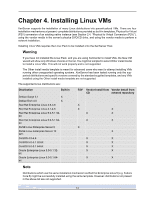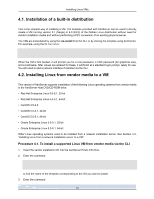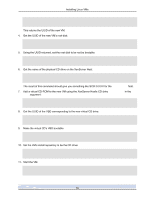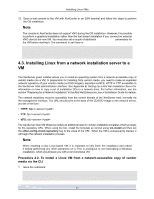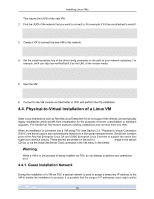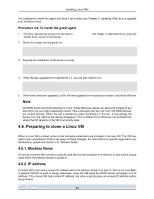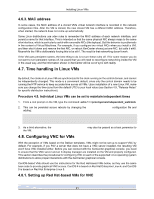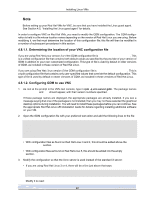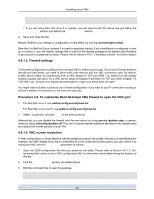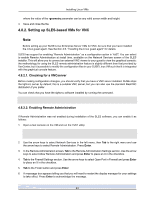HP BL680c XenServer Virtual Machine Installation 4.1.0 - Page 24
Installing the Linux guest agent, Procedure 4.3. To change the guest installer network values
 |
UPC - 884420396314
View all HP BL680c manuals
Add to My Manuals
Save this manual to your list of manuals |
Page 24 highlights
Installing Linux VMs with real IP addresses already in use in your network. The default range of IP addresses is 192.168.128.1 to 192.168.128.254, and the default netmask is 255.255.255.0. Procedure 4.3. To change the guest installer network values 1. Open a text console on the XenServer Host or install the CLI for remote use. 2. Find the guest installer network: xe network-list The command will return the list of networks available to the XenServer Host. The one you want has the name-label Guest installer network. 3. Examine the other-config parameters of the guest installer network: xe network-param-list uuid= The command will a subset of the guest installer network's parameters, including the other-config parameter. If the values are set to the default described above, you will see the line: other-config (MRW): is_guest_installer_network: true; ip_begin: 169.254.0.1; \ ip_end: 169.254.255.254; netmask: 255.255.0.0 4. To change the IP address range the guest installer network will use, edit the ip_begin, ip_end, and netmask values as follows: xe network-param-set uuid= \ other-config:ip_begin= \ other-config:ip_end= \ other-config:netmask= Do not change the value of the parameter is_guest_installer_network. 4.5. Installing the Linux guest agent Although all the supported Linux distributions are natively paravirtualized (and thus do not need special drivers for full performance), XenServer includes a guest agent which provides additional information about the VM to the host. This additional information includes: • Linux distribution name and version (major, minor revision). • Kernel version (uname). • IP address of each Ethernet interface. • Total and free memory within the VM. 19