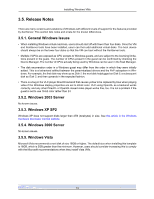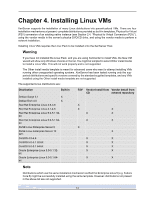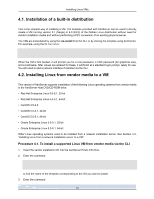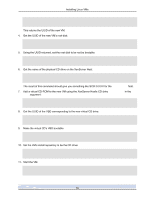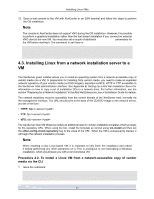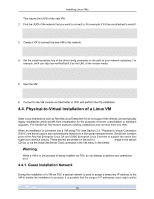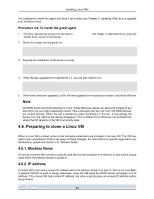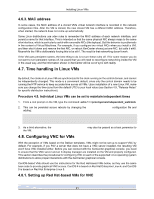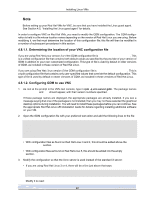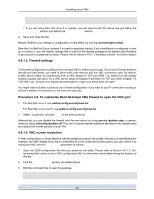HP BL680c XenServer Virtual Machine Installation 4.1.0 - Page 23
Physical-to-Virtual Installation of a Linux VM, 4.4.1. Guest Installation Network, Warning
 |
UPC - 884420396314
View all HP BL680c manuals
Add to My Manuals
Save this manual to your list of manuals |
Page 23 highlights
Installing Linux VMs This returns the UUID of the new VM. 2. Find the UUID of the network that you want to connect to. For example, if it's the one attached to xenbr0: xe network-list bridge=xenbr0 --minimal 3. Create a VIF to connect the new VM to this network: xe vif-create vm-uuid= network-uuid= mac=random device=0 4. Set the install-repository key of the other-config parameter to the path of your network repository. For example, we'll use http://server/RedHat/5.0 as the URL of the vendor media: xe vm-param-set uuid= \ other-config:install-repository= 5. Start the VM: xe vm-start uuid= 6. Connect to the VM console via XenCenter or VNC and perform the OS installation. 4.4. Physical-to-Virtual Installation of a Linux VM Older Linux distributions such as Red Hat Linux Enterprise 3.6 do not support Xen directly, and are typically legacy installations which benefit from virtualization for the purposes of server consolidation or hardware upgrades. The XenServer P2V feature analyzes existing installations and converts them into VMs. When an installation is converted into a VM using P2V (see Section 2.4, "Physical to Virtual Conversion (P2V)"), the kernel used is also automatically switched to a Xen paravirtualized kernel. XenServer contains ports of the Red Hat Enterprise Linux 3/4 and SUSE Enterprise Linux 9 kernels to support the native Xen hypervisor interface directly. These kernels are present in the built-in xs-tools.iso image in the default CD list, or via the Install XenServer Tools command in the VM menu in XenCenter. Warning While a VM is in the process of being installed via P2V, do not attempt to perform any operations on it. 4.4.1. Guest Installation Network During the installation of a VM via P2V, a special network is used to assign a temporary IP address to the VM to enable the installation to proceed. It is possible that the range of IP addresses used might conflict 18