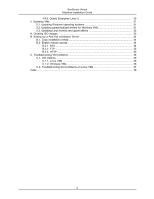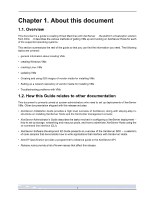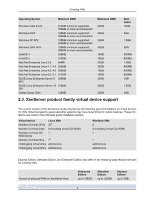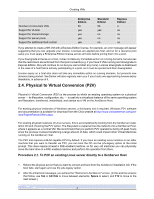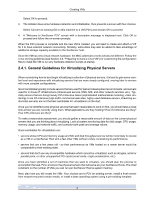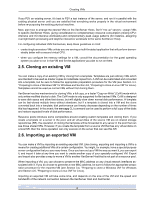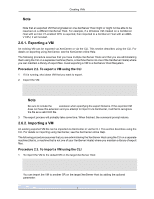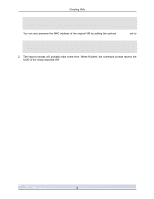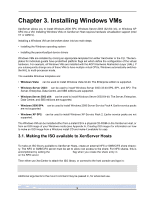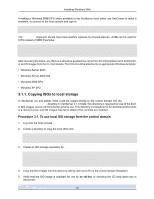HP BL680c XenServer Virtual Machine Installation 4.1.0 - Page 10
General Guidelines for Virtualizing Physical Servers, Creating VMs
 |
UPC - 884420396314
View all HP BL680c manuals
Add to My Manuals
Save this manual to your list of manuals |
Page 10 highlights
Creating VMs Select OK to proceed. 3. The installer does some hardware detection and initialization, then presents a screen with four choices. Select Convert an existing OS on this machine to a VM (P2V) and choose OK to proceed. 4. A "Welcome to XenServer P2V" screen with a descriptive message is displayed next. Click OK to proceed and follow the on-screen prompts. When the P2V process is complete and the new VM is created, you will need to create and attach a VIF for it to have external network connectivity. Similarly, extra disks may also be added to take advantage of additional storage capacity available to the XenServer host. Since the VM has new virtual network hardware, the MAC addresses it sees will also be different. Follow the Linux cloning guidelines (see Section 4.6, "Preparing to clone a Linux VM") for customizing the configuration files to make the VM re-run any hardware detection scripts at startup. 2.4.1. General Guidelines for Virtualizing Physical Servers When considering how to best begin virtualizing a collection of physical servers, it is best to gain some comfort level and experience with virtualizing servers that are more simply configured, moving later to servers with more complex configurations. Good candidates typically include servers that are used for test and development environments, and servers used for in-house IT infrastructure (intranet web servers, DNS, NIS, and other network services, etc.). Typically servers that are doing heavily CPU-intensive tasks (sophisticated mathematical modeling, video rendering) or are I/O-intensive (high-traffic commercial web sites, highly-used database servers, streaming audio/video servers) are not the best candidates for virtualization at the start. Once you've identified some physical servers that seem reasonable to work on first, you should take a close look at how you are currently using them. What applications are they hosting? How I/O intensive are they? How CPU-intensive are they? To make a reasonable assessment, you should gather a reasonable amount of data on the current physical servers that you are thinking about virtualizing. Look at system monitoring data for disk usage, CPU usage, memory usage, and network traffic, and consider both peak and average values. Good candidates for virtualization are: • servers whose CPU and memory usage and NIC and disk throughput are low will be more likely to coexist as a VM on a XenServer Host with a few other VMs without unduly constraining its performance. • servers that are a few years old - so their performance as VMs hosted on a newer server would be comparable to their existing state. • servers that don't use any incompatible hardware which cannot be virtualized, such as dongles, serial or parallel ports, or other unsupported PCI cards (serial cards, crypto accelerators, etc.). Once you have identified a set of machines that you want to virtualize, you should plan the process to accomplish the task. First, provision the physical servers that will serve as your XenServer Hosts. The chief constraint on the number of VMs you can run per XenServer Host is system memory. Next, plan how you will create the VMs. Your choices are to P2V an existing server, install a fresh server from network-mounted vendor media, or install a base operating system using a pre-existing template. 5