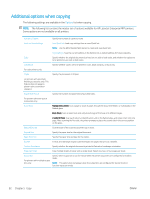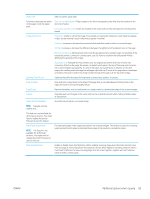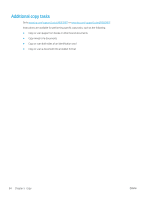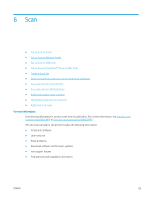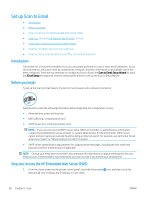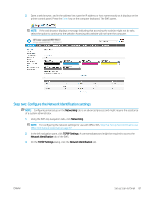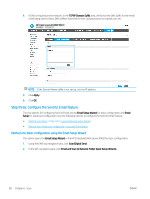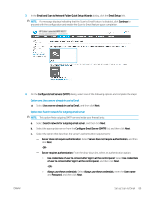HP Color LaserJet Enterprise MFP M681 User Guide - Page 100
Set up Scan to Email, Introduction, Before you begin
 |
View all HP Color LaserJet Enterprise MFP M681 manuals
Add to My Manuals
Save this manual to your list of manuals |
Page 100 highlights
Set up Scan to Email ● Introduction ● Before you begin ● Step one: Access the HP Embedded Web Server (EWS) ● Step two: Configure the Network Identification settings ● Step three: Configure the Send to Email feature ● Step four: Configure the Quick Sets (optional) ● Step five: Set up Send to Email to use Office 365 Outlook (optional) Introduction The printer has a feature that enables it to scan a document and send it to one or more email addresses. To use this scan feature, the printer must be connected to a network; however, the feature is not available until it has been configured. There are two methods for configuring Scan to Email, the Scan to Email Setup Wizard for basic and Email Setup for advanced. Use the following information to set up the Scan to Email feature. Before you begin To set up the Scan to Email feature, the printer must have an active network connection. Administrators need the following information before beginning the configuration process. ● Administrative access to the printer ● DNS suffix (e.g., companyname.com) ● SMTP server (e.g., smtp.mycompany.com) NOTE: If you do not know the SMTP server name, SMTP port number, or authentication information, contact the email/Internet service provider or system administrator for the information. SMTP server names and port names are typically found by doing an Internet search. For example, use terms like "Gmail smtp server name" or "Yahoo smtp server name" to search. ● SMTP server authentication requirements for outgoing email messages, including the user name and password used for authentication, if applicable. NOTE: Consult your email service provider's documentation for information on digital sending limits for your email account. Some providers may temporarily lock your account if you exceed your sending limit. Step one: Access the HP Embedded Web Server (EWS) 1. From the Home screen on the printer control panel, touch the Information Network icon to display the IP address or host name. icon, and then touch the 86 Chapter 6 Scan ENWW