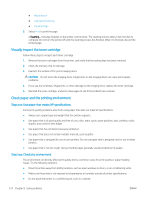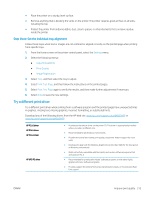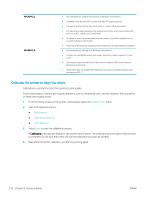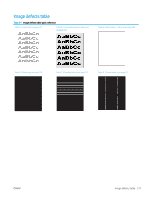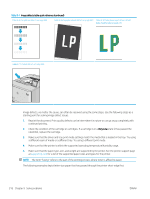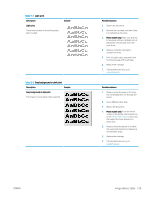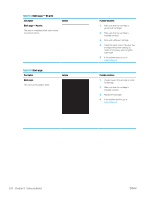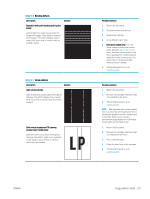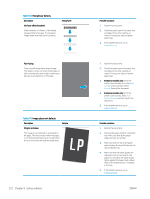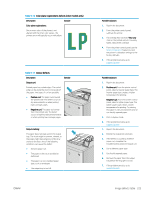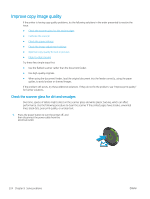HP Color LaserJet Enterprise MFP M681 User Guide - Page 233
Table 9-2, Light print, Gray background or dark print
 |
View all HP Color LaserJet Enterprise MFP M681 manuals
Add to My Manuals
Save this manual to your list of manuals |
Page 233 highlights
Table 9-2 Light print Description Light print: The printed content on the entire page is light or faded. Sample Table 9-3 Gray background or dark print Description Sample Gray background or dark print: The image or text is darker than expected. Possible solutions 1. Reprint the document. 2. Remove the cartridge, and then shake it to redistribute the toner. 3. Mono models only: Make sure that the Economode setting is disabled both at the printer control panel and in the print driver. 4. Make sure that the cartridge is installed correctly. 5. Print a Supply status page and check for life and usage of the cartridge. 6. Replace the cartridge. 7. If the problem persists, go to support.hp.com. Possible solutions 1. Make sure that the paper in the trays has not already been run through the printer. 2. Use a different paper type. 3. Reprint the document. 4. Mono models only: From the Home screen on the printer control panel, go to the Adjust Toner Density menu, and then adjust the toner density to a lower level. 5. Make sure that the printer is in within the supported operating temperature and humidity range. 6. Replace the cartridge. 7. If the problem persists, go to support.hp.com. ENWW Image defects table 219