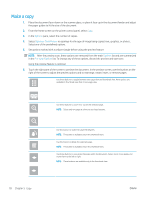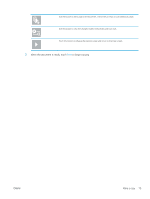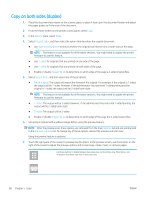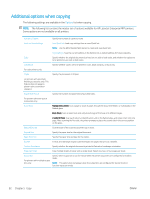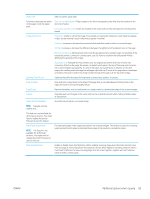HP Color LaserJet Enterprise MFP M681 User Guide - Page 92
Make a copy, Options, Optimize Text/Picture, Pre-scan Options
 |
View all HP Color LaserJet Enterprise MFP M681 manuals
Add to My Manuals
Save this manual to your list of manuals |
Page 92 highlights
Make a copy 1. Place the document face-down on the scanner glass, or place it face-up in the document feeder and adjust the paper guides to fit the size of the document. 2. From the Home screen on the printer control panel, select Copy. 3. In the Options pane, select the number of copies. 4. Select Optimize Text/Picture to optimize for the type of image being copied: text, graphics, or photos. Select one of the predefined options. 5. Set options marked with a yellow triangle before using the preview feature. NOTE: After the preview scan, these options are removed from the main Options list and are summarized in the Pre-scan Options list. To change any of these options, discard the preview and start over. Using the preview feature is optional. 6. Touch the right pane of the screen to preview the document. In the preview screen, use the buttons on the right of the screen to adjust the preview options and to rearrange, rotate, insert, or remove pages. Use these buttons to toggle between two-page view and thumbnail view. More options are available in thumbnail view than in two-page view. Use these buttons to zoom in or out on the selected page. NOTE: Select only one page at a time to use these buttons. Use this button to rotate the page 180 degrees. NOTE: This button is available only in the thumbnail view. Use this button to delete the selected pages. NOTE: This button is available only in the thumbnail view. Use these buttons to rearrange the pages within the document. Select one or more pages and move them to the left or right. NOTE: These buttons are available only in the thumbnail view. 78 Chapter 5 Copy ENWW