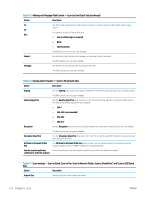HP Color LaserJet Enterprise MFP M681 User Guide - Page 141
Copy settings - Copy Quick Sets continued, Table 6-9
 |
View all HP Color LaserJet Enterprise MFP M681 manuals
Add to My Manuals
Save this manual to your list of manuals |
Page 141 highlights
Table 6-9 Copy settings - Copy Quick Sets (continued) Option Description Color/Black Specify whether copies are printed in color or in black and white: ● Automatically detect: Prints color documents in color (for printers that support color copying), and black and white documents in black and white. For mixed documents, the printer will determine whether to print in color or black and white. ● Color: Prints documents in color (for printers that support color copying). ● Black: Prints documents in black and white. Reduce/Enlarge Use the Reduce/Enlarge feature to scale the size of the document up or down. Select a Reduce/Enlarge option: ● Automatic: The printer automatically scales the image to fit the paper size in the tray. ● Manual: To reduce the image, type a scaling percentage that is less than 100. To enlarge the image, type a scaling percentage that is greater than 100. Original Size Specify the size for the original document. Paper Selection Select the paper size and type and which tray to use for the copies. Booklet Enable or disable Booklet Format, and select whether to Borders on each page. Collate For printers that support print-job finishing, each set of copied pages are assembled in the same order as the original document. NOTE: If the printer has a stapler installed, select a staple option. To not staple the copies, select None. Select a Collate option: ● Collate on: If making more than one copy, select to assemble pages in the correct order for each set of copies. ● Collate off: Select to group the same pages together. For example, if making five copies of an original document that has two pages, all five first pages are grouped together and all five second pages are grouped together. Content Orientation Select the way the content of the original document is placed on the page: ● Portrait: The short edge of the page is along the top. ● Landscape: The long edge of the page is along the top. Pages per Sheet Select how many pages to print on one sheet and the page order: to copy to one, two, or four Pages per Sheet and select whether to Add page borders. Pages per Sheet ● One ● Two ● Four Page Order ● Right, then down: Prints the pages in rows ● Down, then right: Prints the pages in columns Click the Add page borders check box to add borders on the pages. ENWW Create a Quick Set 127