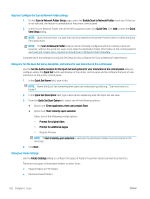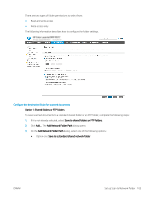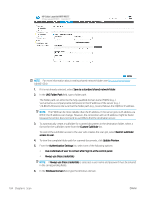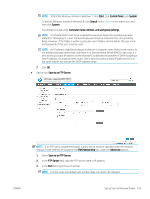HP Color LaserJet Enterprise MFP M681 User Guide - Page 114
Step two: Set up Scan to Network Folder, Method one: Use the Scan to Network Folder Wizard
 |
View all HP Color LaserJet Enterprise MFP M681 manuals
Add to My Manuals
Save this manual to your list of manuals |
Page 114 highlights
Step two: Set up Scan to Network Folder Method one: Use the Scan to Network Folder Wizard This option opens the setup wizard that is in the HP Embedded Web Server (EWS) for the printer. The setup wizard includes the options for basic configuration. NOTE: Before you begin: To display the printer's IP address or host name, touch the Information icon, and then touch the Network icon on the printer's control panel. 1. Using the EWS top navigation tabs, click Scan/Digital Send tab. The Email and Scan to Network Folder Quick Setup Wizards dialog opens. 2. In the left-navigation pane, click Email and Scan to Network Folder Quick Setup Wizards. 3. Click the Save to Network Folder Quick Set Wizard link. 4. On the Add or Remove a Save to Network Folder Quick Set dialog, click Add. NOTE: Quick Sets are short-cut jobs that can be accessed on the printer Home screen or within the Quick Sets application. NOTE: The Save to Network Folder feature can be minimally configured without creating a quick set. However, without the quick set, users must enter the destination folder information at the control panel for each scan job. A quick set is required to include Save to Network Folder metadata. 5. On the Add Folder Quick Set dialog, complete the following information: a. In the Quick Set Title field, type a title. 100 Chapter 6 Scan ENWW