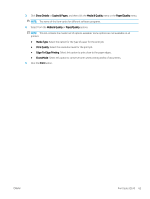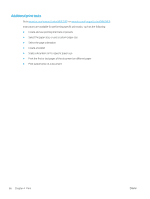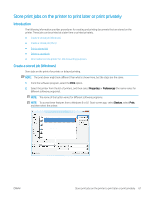HP Color LaserJet Enterprise MFP M681 User Guide - Page 84
Delete a stored job, Information sent to printer for Job Accounting purposes, Settings, Copy/Print
 |
View all HP Color LaserJet Enterprise MFP M681 manuals
Add to My Manuals
Save this manual to your list of manuals |
Page 84 highlights
Delete a stored job When a new job is stored in the printer memory, the printer overwrites any previous jobs with the same user and job name. If a job is not already stored under the same user and job name, and the printer needs additional space, the printer might delete other stored jobs starting with the oldest. To change the number of jobs that the printer can store, complete the following procedure: 1. From the Home screen on the printer control panel, open the Settings menu. 2. Open the following menus: ● Copy/Print or Print ● Manage Stored Jobs ● Temporary Job Storage Limit 3. Use the keypad to enter the number of jobs that the printer stores. 4. Select Done to save the setting. Use the following procedure to delete a job that is stored in the printer memory. 1. From the Home screen on the printer control panel, select Print. 2. Select Print from Job Storage. 3. Select Choose, and then select the name of the folder where the job is stored. 4. Select the name of the job. If the job is private or encrypted, enter the PIN or password. 5. Select the Trash icon to delete the job. Information sent to printer for Job Accounting purposes Printing jobs sent from drivers on the client (e.g., PC) may send personally identifiable information to HP's Printing and Imaging devices. This information may include, but is not limited to, user name and client name from which the job originated that may be used for job accounting purposes, as determined by the Administrator of the printing device. This same information may also be stored with the job on the mass storage device (e.g., disk drive) of the printing device when using the job storage feature. 70 Chapter 4 Print ENWW