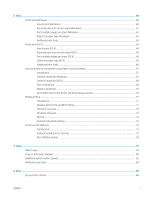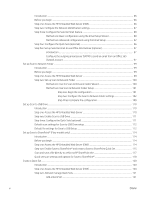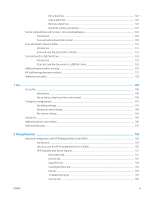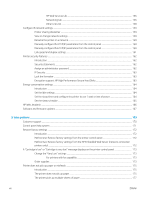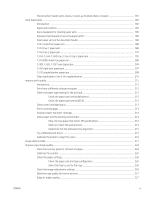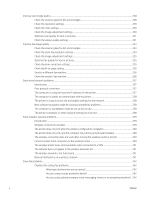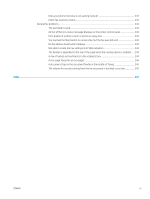Improve scan image quality
...............................................................................................................................................
228
Check the scanner glass for dirt and smudges
..........................................................................................
228
Check the resolution settings
.......................................................................................................................
229
Check the color settings
.................................................................................................................................
230
Check the image-adjustment settings
........................................................................................................
230
Optimize scan quality for text or pictures
...................................................................................................
231
Check the output-quality settings
................................................................................................................
231
Improve fax image quality
..................................................................................................................................................
233
Check the scanner glass for dirt and smudges
..........................................................................................
233
Check the send-fax resolution settings
.......................................................................................................
234
Check the image-adjustment settings
........................................................................................................
235
Optimize fax quality for text or pictures
.....................................................................................................
235
Check the error-correction settings
.............................................................................................................
235
Check the fit-to-page setting
........................................................................................................................
236
Send to a different fax machine
....................................................................................................................
236
Check the sender's fax machine
...................................................................................................................
236
Solve wired network problems
..........................................................................................................................................
237
Introduction
......................................................................................................................................................
237
Poor physical connection
...............................................................................................................................
237
The computer is using the incorrect IP address for the printer
...............................................................
237
The computer is unable to communicate with the printer
.......................................................................
238
The printer is using incorrect link and duplex settings for the network
................................................
238
New software programs might be causing compatibility problems
......................................................
238
The computer or workstation might be set up incorrectly
......................................................................
238
The printer is disabled, or other network settings are incorrect
.............................................................
238
Solve wireless network problems
.....................................................................................................................................
239
Introduction
......................................................................................................................................................
239
Wireless connectivity checklist
.....................................................................................................................
239
The printer does not print after the wireless configuration completes
.................................................
240
The printer does not print, and the computer has a third-party firewall installed
..............................
240
The wireless connection does not work after moving the wireless router or printer
..........................
240
Cannot connect more computers to the wireless printer
........................................................................
240
The wireless printer loses communication when connected to a VPN
..................................................
241
The network does not appear in the wireless networks list
....................................................................
241
The wireless network is not functioning
.....................................................................................................
241
Reduce interference on a wireless network
...............................................................................................
241
Solve fax problems
..............................................................................................................................................................
242
Checklist for solving fax problems
...............................................................................................................
242
What type of phone line are you using?
.................................................................................
242
Are you using a surge-protection device?
..............................................................................
242
Are you using a phone company voice-messaging service or an answering machine? . 242
x
ENWW