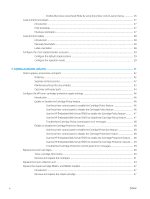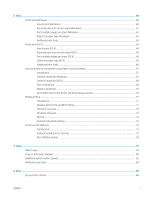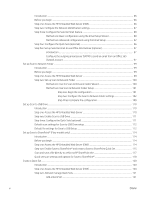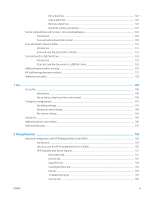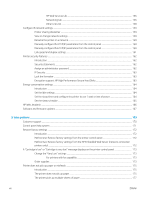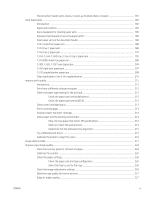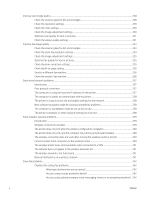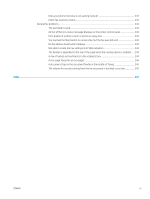The document feeder jams, skews, or picks up multiple sheets of paper
............................................
181
Clear paper jams
..................................................................................................................................................................
182
Introduction
......................................................................................................................................................
182
Paper jam locations
........................................................................................................................................
183
Auto-navigation for clearing paper jams
.....................................................................................................
185
Experiencing frequent or recurring paper jams?
.......................................................................................
185
Clear paper jams in the document feeder
..................................................................................................
186
13.E1 output bin paper jam
...........................................................................................................................
188
13.A1 tray 1 paper jam
..................................................................................................................................
189
13.A2 tray 2 paper jam
..................................................................................................................................
191
13.A3, 13.A4, 13.A5 tray 3, tray 4, tray 5 paper jam
................................................................................
195
13.A 2000-sheet tray paper jam
..................................................................................................................
200
13.B9, 13.B2, 13.FF fuser paper jam
...........................................................................................................
204
13.B2 right door paper jam
...........................................................................................................................
207
13.70.stapler/stacker paper jam
..................................................................................................................
208
Clear staple jams in the 3-bin stapler/stacker
............................................................................................
210
Improve print quality
...........................................................................................................................................................
212
Introduction
......................................................................................................................................................
212
Print from a different software program
....................................................................................................
212
Check the paper-type setting for the print job
...........................................................................................
212
Check the paper type setting (Windows)
................................................................................
212
Check the paper type setting (OS X)
........................................................................................
212
Check toner-cartridge status
........................................................................................................................
213
Print a cleaning page
......................................................................................................................................
213
Visually inspect the toner cartridge
.............................................................................................................
214
Check paper and the printing environment
................................................................................................
214
Step one: Use paper that meets HP specifications
...............................................................
214
Step two: Check the environment
............................................................................................
214
Step three: Set the individual tray alignment
........................................................................
215
Try a different print driver
..............................................................................................................................
215
Calibrate the printer to align the colors
.......................................................................................................
216
Image defects table
............................................................................................................................................................
217
Improve copy image quality
...............................................................................................................................................
224
Check the scanner glass for dirt and smudges
..........................................................................................
224
Calibrate the scanner
......................................................................................................................................
225
Check the paper settings
...............................................................................................................................
226
Check the paper size and type configuration
........................................................................
226
Select the tray to use for the copy
...........................................................................................
226
Check the image-adjustment settings
........................................................................................................
226
Optimize copy quality for text or pictures
...................................................................................................
227
Edge-to-edge copying
....................................................................................................................................
227
ENWW
ix