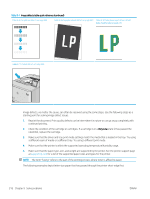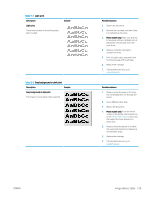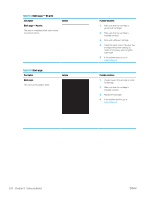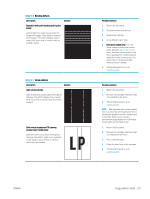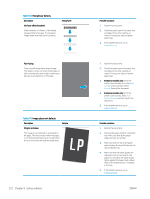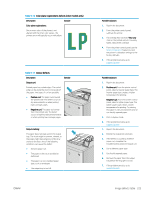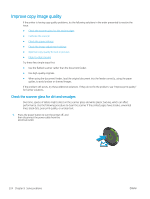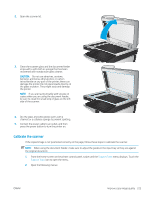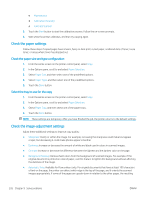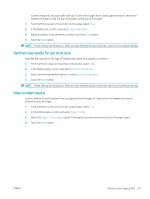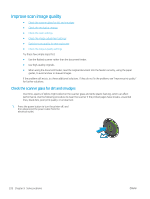HP Color LaserJet Enterprise MFP M681 User Guide - Page 237
Description, Sample, Possible solutions, Color plane registrations, Very Low, Output curl
 |
View all HP Color LaserJet Enterprise MFP M681 manuals
Add to My Manuals
Save this manual to your list of manuals |
Page 237 highlights
Table 9-10 Color plane registrations defects (color models only) Description Sample Color plane registrations: One or more color of the planes is not aligned with the other color planes. The primary error will typically occur with yellow. Table 9-11 Output defects Description Sample Output curl: Printed paper has curled edges. The curled edge can be along the short or long side of the paper. Two types of curl are possible: ● Positive curl: The paper curls toward the printed side. The defect occurs in dry environments or when printing high coverage pages. ● Negative curl: The paper curls away from the printed side. The defect occurs in high-humidity environments or when printing low coverage pages. Output stacking: The paper does not stack well in the output tray. The stack might be uneven, skewed, or the pages might be pushed out of the tray and onto the floor. Any of the following conditions can cause this defect: ● Extreme paper curl ● The paper in the tray is wrinkled or deformed ● The paper is a non-standard paper type, such as envelopes ● The output tray is too full ENWW Possible solutions 1. Reprint the document. 2. From the printer control panel, calibrate the printer. 3. If a cartridge has reached a Very Low state or the printed output is severely faded, replace the cartridge. 4. From the printer control panel use the Restore Calibration feature to reset the printer's calibration settings to the factory defaults. 5. If the problem persists, go to support.hp.com. Possible solutions 1. Reprint the document. 2. Positive curl: From the printer control panel, select a heavier paper type. The heavier paper type creates a higher temperature for printing. Negative curl: From the printer control panel, select a lighter paper type. The lighter paper type creates a lower temperature for printing. Try storing the paper in a dry environment prior or use freshly opened paper. 3. Print in duplex mode. 4. If the problem persists, go to support.hp.com. 1. Reprint the document. 2. Extend the output bin extension. 3. If the defect is caused by extreme paper curl, complete the troubleshooting steps for Output curl. 4. Use a different paper type. 5. Use freshly opened paper. 6. Remove the paper from the output tray before the tray gets too full. 7. If the problem persists, go to support.hp.com. Image defects table 223