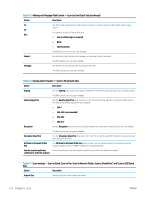HP Color LaserJet Enterprise MFP M681 User Guide - Page 142
Table 6-9, Standard Document
 |
View all HP Color LaserJet Enterprise MFP M681 manuals
Add to My Manuals
Save this manual to your list of manuals |
Page 142 highlights
Table 6-9 Copy settings - Copy Quick Sets (continued) Option Description Image Adjustment Use the settings to improve the overall quality of the copy. For example, adjust the Darkness and Sharpness, and use the Background Cleanup setting to remove faint images from the background or to remove a light background color. ● Darkness: Adjust to increase or decrease the amount of white and black in the colors ● Contrast: Adjust to increase or decrease the difference between the lightest and darkest color on the page ● Background Cleanup: Adjust if you are having trouble copying a faint image ● Sharpness: Adjust to sharpen or soften the image. For example, increasing the sharpness could make text look clearer, but decreasing it could make photographs look smoother. Optimize Text/Picture Optimize the job for the type of image being scanned: text, graphics, or photos. Select from the following options: ● Text: Use for documents that contain mostly text ● Mixed: Use for documents with a mix of text and pictures ● Printed picture: Use for line drawings and preprinted images, such as magazine clippings or pages from books NOTE: If bands of irregular intensity print on the copies, try selecting Printed picture to improve the quality. ● Photograph: Use for photographic prints Edge-to-Edge Use to avoid shadows that can display along the edges of copies when the original document is printed close to the edges. Combine this feature with the Reduce/Enlarge feature to ensure that the entire page is printed on the copies. When the Edge-to-Edge feature is turned on, the printer minimizes margins and prints as close to the edge of the paper as possible. Scan Mode Select the type of document to scan: ● Standard Document: Scan a page or stack of pages through the document feeder, or individually on the flatbed glass. ● 2-sided ID: Scan each side of an identification card on the flatbed glass and output them onto one page. After scanning the first side, the printer prompts to place the second side in the correct position on the glass. ● Book Mode: Scan an open book and output each page of the book onto different pages. Erase Edges Select this setting to specify the width of edge margins to be erased, in either inches or millimeters, for the front side and back side of a job. Image Preview Select whether to require or make optional a displayed preview of the job or to disable a preview. 128 Chapter 6 Scan ENWW