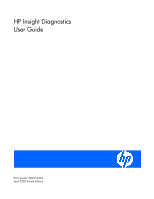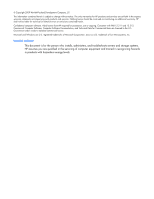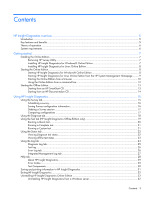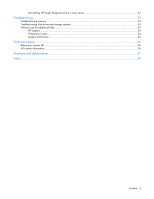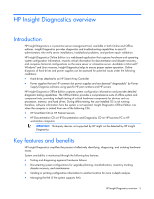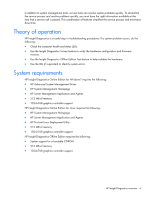HP DL360 HP Insight Diagnostics User Guide
HP DL360 - ProLiant - G3 Manual
 |
UPC - 613326948835
View all HP DL360 manuals
Add to My Manuals
Save this manual to your list of manuals |
HP DL360 manual content summary:
- HP DL360 | HP Insight Diagnostics User Guide - Page 1
HP Insight Diagnostics User Guide Part Number 390374-004 April 2009 (Fourth Edition) - HP DL360 | HP Insight Diagnostics User Guide - Page 2
of Sun Microsystems, Inc. Intended audience This document is for the person who installs, administers, and troubleshoots servers and storage systems. HP assumes you are qualified in the servicing of computer equipment and trained in recognizing hazards in products with hazardous energy levels. - HP DL360 | HP Insight Diagnostics User Guide - Page 3
About HP Insight Diagnostics...29 Error Codes ...29 Test Components ...30 Saving and printing information in HP Insight Diagnostics 31 Exiting HP Insight Diagnostics ...32 Uninstalling HP Insight Diagnostics Online Edition 32 Uninstalling HP Insight Diagnostics from a Windows server 32 Contents - HP DL360 | HP Insight Diagnostics User Guide - Page 4
a Linux server 32 Troubleshooting ...33 Troubleshooting memory ...33 Troubleshooting disk drives and storage systems 34 Where to go for additional help...34 HP website ...34 IT Resource Center...34 Support and drivers ...35 Technical support...36 Before you contact HP...36 HP contact information - HP DL360 | HP Insight Diagnostics User Guide - Page 5
under the following conditions: • Hard drives attached to an HP Smart Array Controller • Power supplies that are HP common slot power supplies and are deemed "diagnosable" by Power Supply Diagnosis software using specific HP part numbers and HP servers HP Insight Diagnostics Offline Edition captures - HP DL360 | HP Insight Diagnostics User Guide - Page 6
Online Edition for Linux requires the following: • HP System Management Homepage • HP Server Management Application and Agents • HP ProLiant Linux Deployment Utility • 512 MB of memory • 1024x768 graphics controller support HP Insight Diagnostics Offline Edition requires the following: • System - HP DL360 | HP Insight Diagnostics User Guide - Page 7
during the PSP installation. For more information on the PSP, see the HP ProLiant Support Pack and Deployment Utilities User Guide. Installing from the Smart Component 1. Log on to the Windows® server with administrator access rights. 2. Download the Smart Component executable file. 3. Copy the - HP DL360 | HP Insight Diagnostics User Guide - Page 8
in which Windows® is installed, usually the C: drive. Installing HP Insight Diagnostics for Linux Online Edition Installing from the HP ProLiant Support Pack Install the HP ProLiant Support Pack (PSP) from the HP SmartStart CD. HP Insight Diagnostics for Linux installs during the PSP installation - HP DL360 | HP Insight Diagnostics User Guide - Page 9
Homepage icon on the Windows® desktop. 2. Click the Webapps tab. 3. Click the HP Insight Diagnostics link in the Other Agents box. Starting HP Insight Diagnostics for Linux Online Edition from the HP System Management Homepage 1. Open the browser. 2. In the address field, enter the following - HP DL360 | HP Insight Diagnostics User Guide - Page 10
following requirements: • Microsoft® Internet Explorer 6.0 or later • Mozilla 1.5 or later • Support for TCP/IP • Support enabled for the following: o Accept all cookies o Java™ o JavaScript o CSS o Tables and frames To start HP Insight Diagnostics from the browser: 1. Open the browser. 2. In the - HP DL360 | HP Insight Diagnostics User Guide - Page 11
3. Press the Enter key. Modifying browser settings on a Linux server Both the browser menu bar that displays the address and the menu bar directly below it must be minimized so that the HP Insight Diagnostics screens fit in the browser window correctly. To minimize the menu bars: 1. Click the down - HP DL360 | HP Insight Diagnostics User Guide - Page 12
-t -p -o -f Language Code options: • en (for English, HP Insight Diagnostics in your crontab. For a Windows system, this command removes the entries in the Windows Scheduled Tasks list. Compare a file to the current output, or if two files are specified, compare the files without generating - HP DL360 | HP Insight Diagnostics User Guide - Page 13
Starting from an HP SmartStart CD On an HP ProLiant server, start HP Insight Diagnostics Offline Edition from the HP SmartStart CD: 1. Insert the HP SmartStart CD into the optical drive. 2. Shut down the operating system, and then power off the server. 3. Power on the server. The system boots - HP DL360 | HP Insight Diagnostics User Guide - Page 14
, you might need to change the boot order in the Computer Setup (F10) utility so that the system boots to the optical drive before booting to the hard drive. For more information, see the Computer Setup (F10) Utility Guide on the Documentation CD. 4. Do one of the following: o To operate in Safe - HP DL360 | HP Insight Diagnostics User Guide - Page 15
tab The HP Insight Diagnostics Survey power supply, and health LED information. o Memory displays detailed information about system memory. o Remote Management (if supported on system) displays information about iLO and RILOE II cards. o Miscellaneous displays information obtained from CMOS, BIOS - HP DL360 | HP Insight Diagnostics User Guide - Page 16
system, including hard drives, diskette drives, and optical drives. It also shows logical volume information for all connected hard drives. o the configuration file to a USB storage device: a. Click the USB flash drive radio button to save the file to the USB device. If a USB storage device is - HP DL360 | HP Insight Diagnostics User Guide - Page 17
fan, temperature, power supply, and health LED information. o Memory displays detailed information about system memory. o Remote Management (if supported on system) displays information about iLO and RILOE II cards. o Miscellaneous displays information obtained from CMOS, BIOS data area, Interrupt - HP DL360 | HP Insight Diagnostics User Guide - Page 18
details to a file. Using the Diagnose tab While the system is online and the OS is operating, the HP Insight Diagnostics Diagnose feature performs diagnostics testing on the following devices: • Hard drives attached to an HP Smart Array Controller • Power supplies that are deemed diagnosable Using - HP DL360 | HP Insight Diagnostics User Guide - Page 19
the health of all logical volumes and power supplies. o Select one or more specific logical volumes or power supplies to assess the health of the selected power supplies that are diagnosable, the following message appears: System does not have any diagnosable devices installed. Using the Test tab (HP - HP DL360 | HP Insight Diagnostics User Guide - Page 20
The offline HP Insight Diagnostics Test feature provides options for diagnostic testing of all major hardware components in the system. Three All Devices check box to test all devices. o Select the check box for one or more devices to test specific devices. 6. Click the Begin Testing button. Using - HP DL360 | HP Insight Diagnostics User Guide - Page 21
Devices check box to test all devices. o Select the check box for one or more devices to test specific devices. 6. Click the Begin Testing button. The Status tab displays test progress. The logs, on the o Interactive runs all tests, some of which require user input. Using HP Insight Diagnostics 21 - HP DL360 | HP Insight Diagnostics User Guide - Page 22
button to clear any check boxes that are selected. o Click the Expand button to view the available device-specific tests, and then select the check box for tests to run. 6. Click the Begin Testing button. The of longer duration, the Status screen refresh rate varies. Using HP Insight Diagnostics 22 - HP DL360 | HP Insight Diagnostics User Guide - Page 23
determine the problem or use the Custom test option on the Test tab to retest the device. Custom testing can only be performed with HP Insight Diagnostics Offline Edition. • Abnormal termination: The test terminated abnormally. Click the Identify Drive button to identify the specific hard drive in - HP DL360 | HP Insight Diagnostics User Guide - Page 24
additional troubleshooting procedures to determine the problem or use the Custom test option on the Test tab to retest the device. o Abnormal termination: The test terminated abnormally. • Test Progress displays the progress of the testing. • Time displays the time elapsed for the specific test - HP DL360 | HP Insight Diagnostics User Guide - Page 25
The IML records system events, critical errors, power-on messages, memory errors, and any catastrophic hardware or software : • The status indicator for each power supply or logical volume diagnosed • The specific power supply or logical volume diagnosed • The number Using HP Insight Diagnostics 25 - HP DL360 | HP Insight Diagnostics User Guide - Page 26
Test log IMPORTANT: This feature is only available in HP Insight Diagnostics Offline Edition. Detailed test results of offline testing appear in the Test log on the for failed devices: • The device and test that failed • A description of and details about the error Using HP Insight Diagnostics 26 - HP DL360 | HP Insight Diagnostics User Guide - Page 27
see "Error Codes (on page 29)." Integrated Management Log tab The IML contains system errors discovered during POST and by the System Management driver during normal operations. IML entries are dated and have severity levels and error counts that can be used to help isolate a problem. The Integrated - HP DL360 | HP Insight Diagnostics User Guide - Page 28
Add Maintenance Note button. • To remove all IML entries, click the Clear IML button. HP HP Insight Diagnostics, such as the tab interface, overview categories, test mode descriptions, device test descriptions, error codes and descriptions, logging capabilities, and failure information. Using HP - HP DL360 | HP Insight Diagnostics User Guide - Page 29
Help Files link. Error Codes IMPORTANT: This feature is only available in HP Insight Diagnostics Offline Edition. The Error Codes tab describes each numerical error code and the recommended actions for each error. To find a specific error code description: 1. Enter the error code into the text box - HP DL360 | HP Insight Diagnostics User Guide - Page 30
To find general error code information, use the scroll bar to browse the list of the Insight Diagnostics error codes and a description of each. Test Components IMPORTANT: This feature is only available in HP Insight Diagnostics Offline Edition. Using HP Insight Diagnostics 30 - HP DL360 | HP Insight Diagnostics User Guide - Page 31
HP Insight Diagnostics Survey and Log tabs to a diskette or a USB HP Drive Key. You cannot save to the hard drive if you are using HP HP Drive Key before booting to the CD, you do not need to click Refresh. 2. Click the Save button. 3. Select Save to the floppy or Save to USB key. For supported USB - HP DL360 | HP Insight Diagnostics User Guide - Page 32
drive. Uninstalling HP Insight Diagnostics Online Edition Uninstalling HP Insight Diagnostics from a Windows server 1. Go to Add/Remove Programs, and then select HP Uninstalling HP Insight Diagnostics from a Linux server 1. Enter the following RPM command: rpm -e hpdiags 2. Manually remove the \hp\ - HP DL360 | HP Insight Diagnostics User Guide - Page 33
bus transition problems when these memory thoroughly, run as many loops as possible in the time you are allotted. If time is critical, and all memory tests cannot be run, then HP recommends running the Random Address test and the Noise test. These two tests can catch the most errors. Troubleshooting - HP DL360 | HP Insight Diagnostics User Guide - Page 34
possibility of drives being failed erroneously by the controller. A server power failure before the test, can also cause erroneous failures. For troubleshooting procedures, see the HP ProLiant Servers Troubleshooting Guide located on the HP website (http://www.hp.com). To troubleshoot the backplane - HP DL360 | HP Insight Diagnostics User Guide - Page 35
Support and drivers For support software, driver updates, ROM updates, product bulletins, warranty information, manuals, and e-mail-based support, see the HP website (http://www.hp.com/go/support). Troubleshooting 35 - HP DL360 | HP Insight Diagnostics User Guide - Page 36
: • In the United States, for contact options see the Contact HP United States webpage (http://welcome.hp.com/country/us/en/contact_us.html). To contact HP by phone: o Call 1-800-HP-INVENT (1-800-474-6836). This service is available 24 hours a day, 7 days a week. For continuous quality improvement - HP DL360 | HP Insight Diagnostics User Guide - Page 37
metal-oxide semiconductor CSR Customer Self Repair CSS cascading style sheets iLO Integrated Lights-Out IML Integrated Management Log POST Power-On Self Test PSP ProLiant Support Pack RILOE II Remote Insight Lights-Out Edition II RPM Red Hat Package Manager SATA serial ATA SCSI small computer - HP DL360 | HP Insight Diagnostics User Guide - Page 38
TPM trusted platform module USB universal serial bus Acronyms and abbreviations 38 - HP DL360 | HP Insight Diagnostics User Guide - Page 39
15 HP ProLiant Support Pack, installing from 7, 8 HP SmartStart CD, starting from 13 HP Survey Utility for Linux, removing 7 HP Survey Utility for Windows, removing 7 HP Survey Utility, removing 7 HP System Management Homepage, starting from 9 HP Systems Insight Manager, starting from 9 HP website - HP DL360 | HP Insight Diagnostics User Guide - Page 40
7 Status tab 22 support and drivers 35 Survey tab 15 system requirements 6 T technical support 36 Test components 30 Test log tab 25 Test tab 19 theory of operation 6 troubleshooting drives and storage 34 troubleshooting memory 33 U uninstalling from a Linux server 32 uninstalling from a Windows
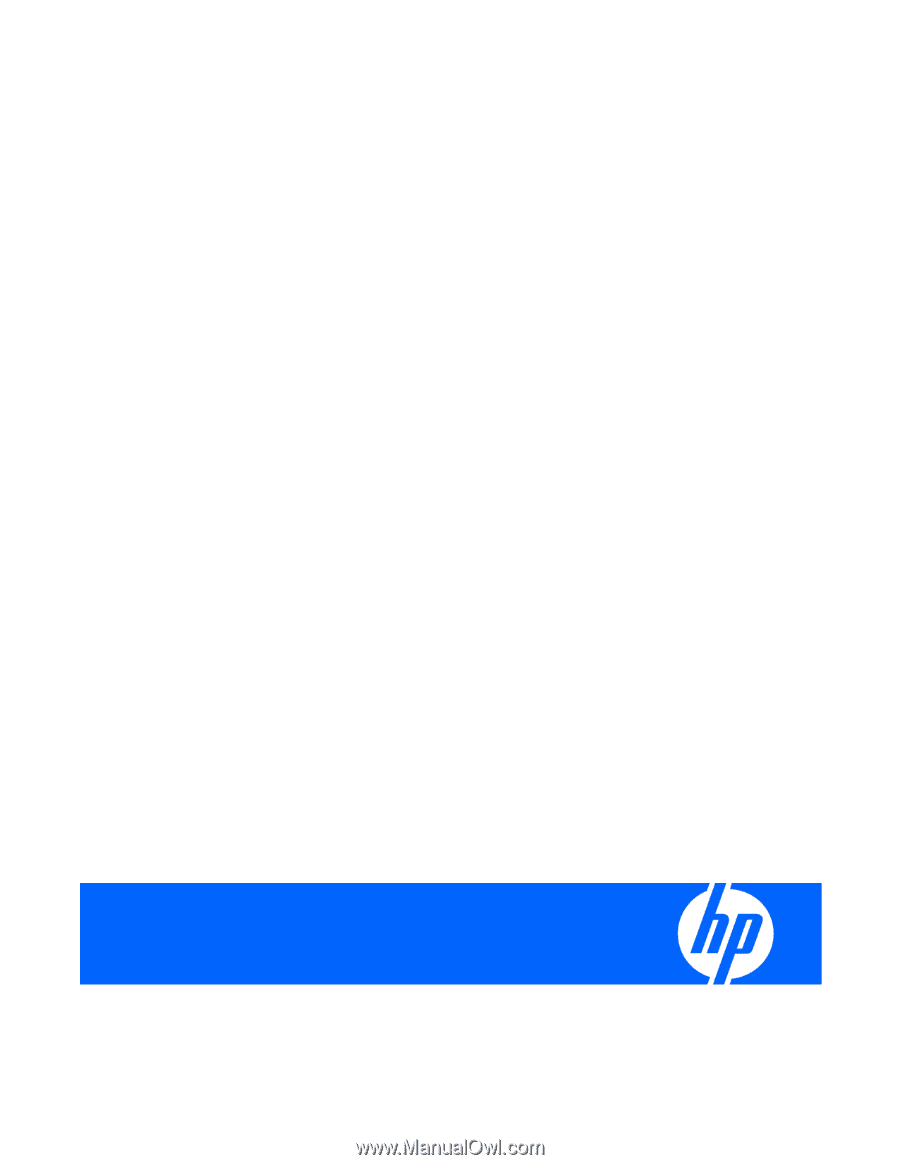
HP Insight Diagnostics
User Guide
Part Number 390374-004
April 2009 (Fourth Edition)