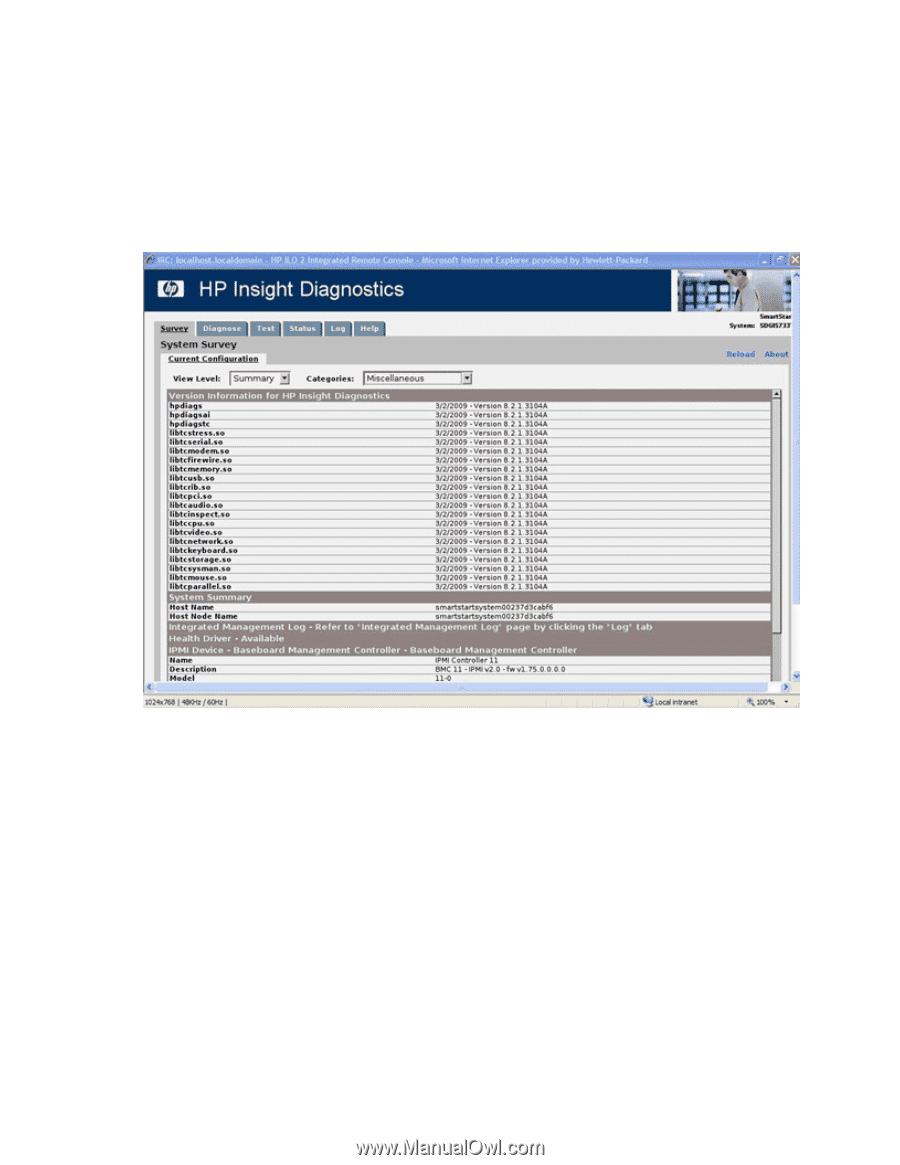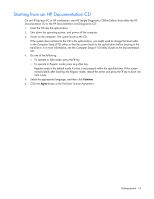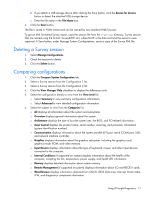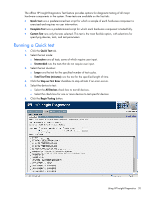HP DL360 HP Insight Diagnostics User Guide - Page 16
Scheduling a survey, Saving Survey configuration information, Resources, Operating System, Storage
 |
UPC - 613326948835
View all HP DL360 manuals
Add to My Manuals
Save this manual to your list of manuals |
Page 16 highlights
o Resources displays information about the system resources, real-time clock, and operating system settings for certain settings, such as I/O and IRQs. o Operating System displays information on the OS. o Storage displays information about the storage controllers and storage media connected to the system, including hard drives, diskette drives, and optical drives. It also shows logical volume information for all connected hard drives. o System displays information about the system ROM, product type, processor type and speed, and coprocessor. Scheduling a survey 1. Click the Schedule Captures button. 2. Choose either Weekly or Monthly for the capture frequency. 3. Select the day of the week/day of the month for the capture. 4. Select the time for the capture. 5. Click OK. Saving Survey configuration information 1. Click the Save button to save the configuration information. The saved information is for the current view and category on the Survey tab. 2. Save the configuration file to a USB storage device: a. Click the USB flash drive radio button to save the file to the USB device. If a USB storage device is not attached to the system, the USB flash drive radio button does not appear. Using HP Insight Diagnostics 16