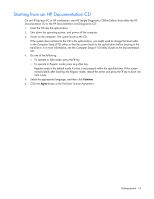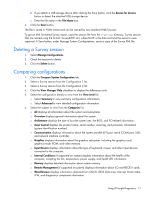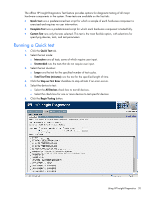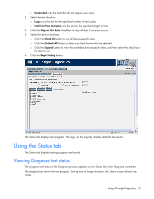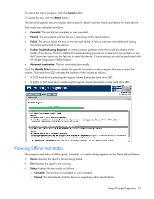HP DL360 HP Insight Diagnostics User Guide - Page 19
Using the Test tab (HP Insight Diagnostics Offline Edition only
 |
UPC - 613326948835
View all HP DL360 manuals
Add to My Manuals
Save this manual to your list of manuals |
Page 19 highlights
To start a diagnostic test: 1. Click the Diagnose tab. 2. Select the device to diagnose: o Select All Devices to assess the health of all logical volumes and power supplies. o Select one or more specific logical volumes or power supplies to assess the health of the selected devices. 3. Click the Diagnose button. If the computer does not have any logical volumes or power supplies that are diagnosable, the following message appears: System does not have any diagnosable devices installed. Using the Test tab (HP Insight Diagnostics Offline Edition only) IMPORTANT: This feature is only available in HP Insight Diagnostics Offline Edition. Using HP Insight Diagnostics 19
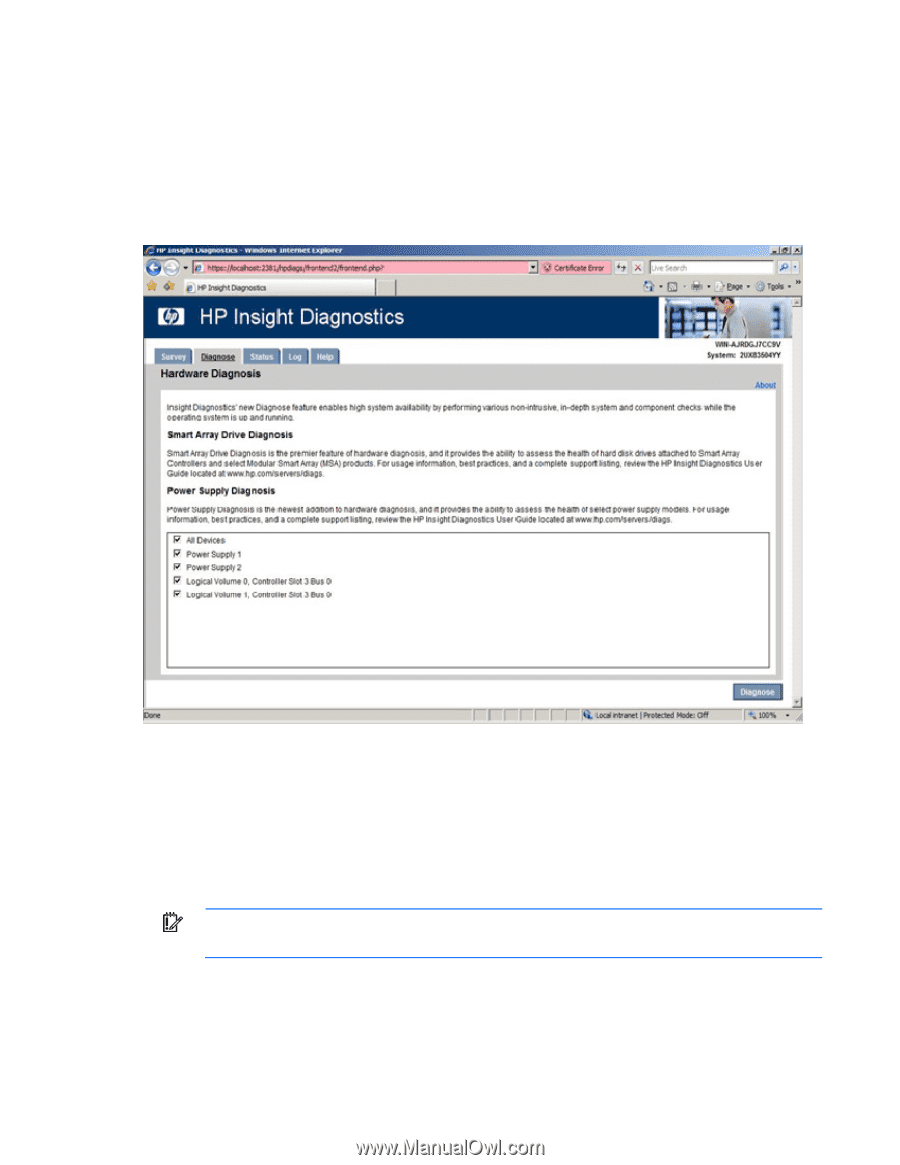
Using HP Insight Diagnostics
19
To start a diagnostic test:
1.
Click the
Diagnose
tab.
2.
Select the device to diagnose:
o
Select
All Devices
to assess the health of all logical volumes and power supplies.
o
Select one or more specific logical volumes or power supplies to assess the health of the selected
devices.
3.
Click the
Diagnose
button.
If the computer does not have any logical volumes or power supplies that are diagnosable, the following
message appears:
System does not have any diagnosable devices installed.
Using the Test tab (HP Insight Diagnostics Offline
Edition only)
IMPORTANT:
This feature is only available in HP Insight Diagnostics Offline Edition.