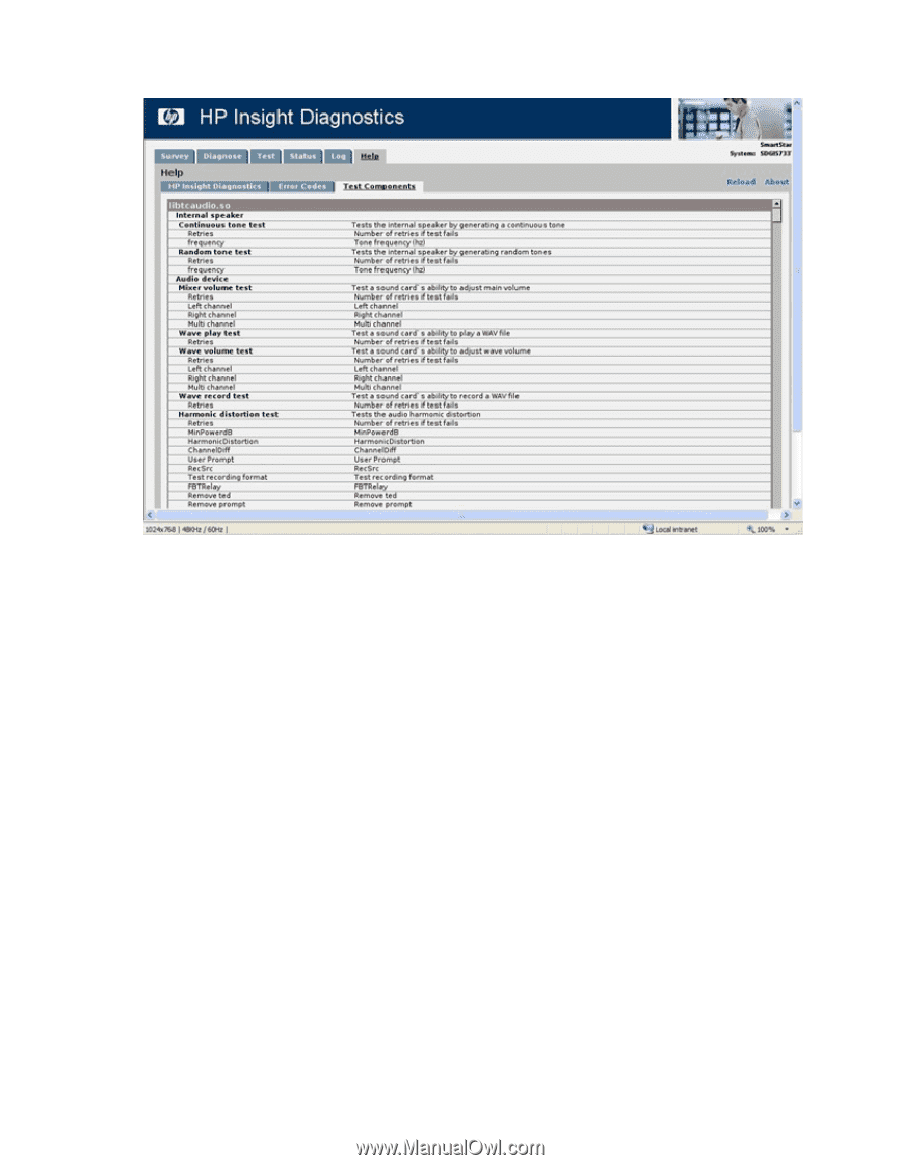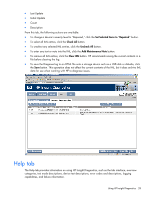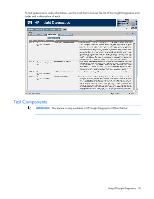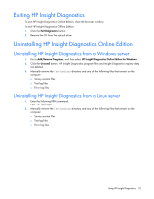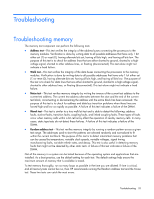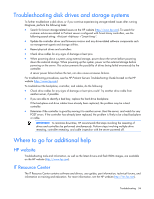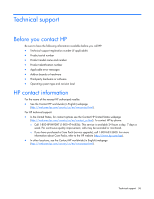HP DL360 HP Insight Diagnostics User Guide - Page 31
Saving and printing information in HP Insight Diagnostics
 |
UPC - 613326948835
View all HP DL360 manuals
Add to My Manuals
Save this manual to your list of manuals |
Page 31 highlights
The Test Components tab provides a detailed description of the test that was run. Saving and printing information in HP Insight Diagnostics You can save the information displayed in the HP Insight Diagnostics Survey and Log tabs to a diskette or a USB HP Drive Key. You cannot save to the hard drive if you are using HP Insight Diagnostics Offline Edition. The system automatically creates an HTML file that has the same appearance as the information displayed on the screen. To save and print: 1. Insert a diskette or USB HP Drive Key: o If you insert an HP Drive Key, click Reload for the system to recognize the new device. o If you inserted an HP Drive Key before booting to the CD, you do not need to click Refresh. 2. Click the Save button. 3. Select Save to the floppy or Save to USB key. For supported USB devices, see the system documentation. 4. Enter a file name in the File Name field, and then click the Save button. An HTML file is saved to the diskette or USB HP Drive Key. 5. Print the information from the storage device, when using Offline Edition. Using HP Insight Diagnostics 31