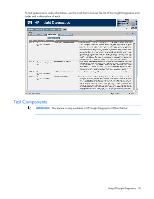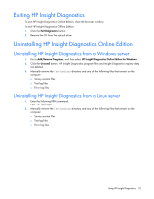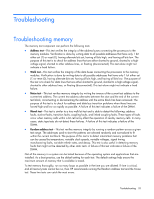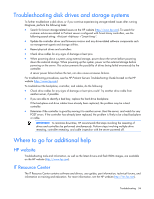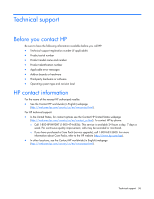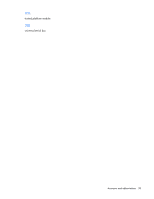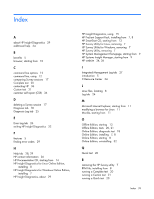HP DL360 HP Insight Diagnostics User Guide - Page 34
Troubleshooting disk drives and storage systems, Where to go for additional help, HP website
 |
UPC - 613326948835
View all HP DL360 manuals
Add to My Manuals
Save this manual to your list of manuals |
Page 34 highlights
Troubleshooting disk drives and storage systems To further troubleshoot a disk drive, or if you continue experiencing storage-related issues after running Diagnose, perform the following tasks: • Search for known storage-related issues on the HP website (http://www.hp.com). To search for customer advisories related to ProLiant servers configured with Smart Array controllers, use the following search string: +ProLiant +Advisory +"Smart Array". • Update the controller driver and firmware revision and any drive-related software components such as management agents and storage utilities. • Reseat physical drives and controllers. • Check drive cables for any signs of damage or bent pins. • When powering down a system using external storage, power down the server before powering down the external storage. When powering up the system, power on the external storage before powering on the server. This action prevents the possibility of drives being failed erroneously by the controller. A server power failure before the test, can also cause erroneous failures. For troubleshooting procedures, see the HP ProLiant Servers Troubleshooting Guide located on the HP website (http://www.hp.com). To troubleshoot the backplane, controller, and cables, do the following: • Check drive cables for any signs of damage or bent pins.could Try another drive cable from another server, if possible. • If you are able to identify a bad bay, replace the hard drive backplane. If the backplane and drive cables have already been replaced, the problem may be a bad controller. • Determine if the controller is good by moving it to another server. Boot the server, and watch for any POST errors. If the controller has already been replaced, the problem is likely to be a bad backplane or cable. IMPORTANT: To minimize downtime, HP recommends that steps involving the reseating of drives and controllers be performed simultaneously. Perform steps involving multiple drive reseating, controller reseating, and cable inspection with the server powered off. Where to go for additional help HP website Troubleshooting tools and information, as well as the latest drivers and flash ROM images, are available on the HP website (http://www.hp.com). IT Resource Center The IT Resource Center contains software and drivers, user guides, part information, technical forums, and information on training and education. For more information, see the HP website (http://itrc.hp.com). Troubleshooting 34