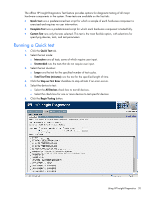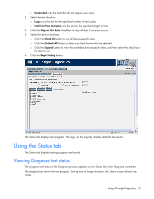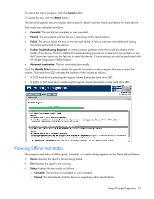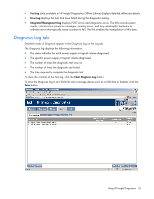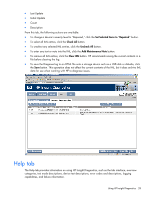HP DL360 HP Insight Diagnostics User Guide - Page 23
Viewing offline test status, Cancel, Retest, Passed, Failed, Further Troubleshooting Required
 |
UPC - 613326948835
View all HP DL360 manuals
Add to My Manuals
Save this manual to your list of manuals |
Page 23 highlights
To cancel the test in progress, click the Cancel button. To repeat the test, click the Retest button. The Device Diagnosis sections display device-specific details and test results and details for each device. Test results are indicated as follows: • Canceled: The test did not complete or was canceled. • Passed: The test passed and the device is operating within specifications. • Failed: The device failed the test, or the test itself failed. A failure indicates that additional testing should be performed on the device. • Further Troubleshooting Required: A communication problem exists that could be related to the health of the device. Perform additional troubleshooting procedures to determine the problem or use the Custom test option on the Test tab to retest the device. Custom testing can only be performed with HP Insight Diagnostics Offline Edition. • Abnormal termination: The test terminated abnormally. Click the Identify Drive button to identify the specific hard drive in the computer that may contain the volume. The hard drive LED indicates the location of the volume as follows: • A SCSI hard drive containing the logical volume flashes the hard drive LED. • A SATA or SAS hard drive containing the logical volume illuminates a blue hard drive LED. Viewing offline test status The progress and status of offline quick, complete, or custom testing appears on the Status tab as follows: • Device displays the specific device being tested. • Test displays the specific test running. • Status displays the test results as follows: o Canceled: The test did not complete or was canceled. o Passed: The test passed, and the device is operating within specifications. Using HP Insight Diagnostics 23