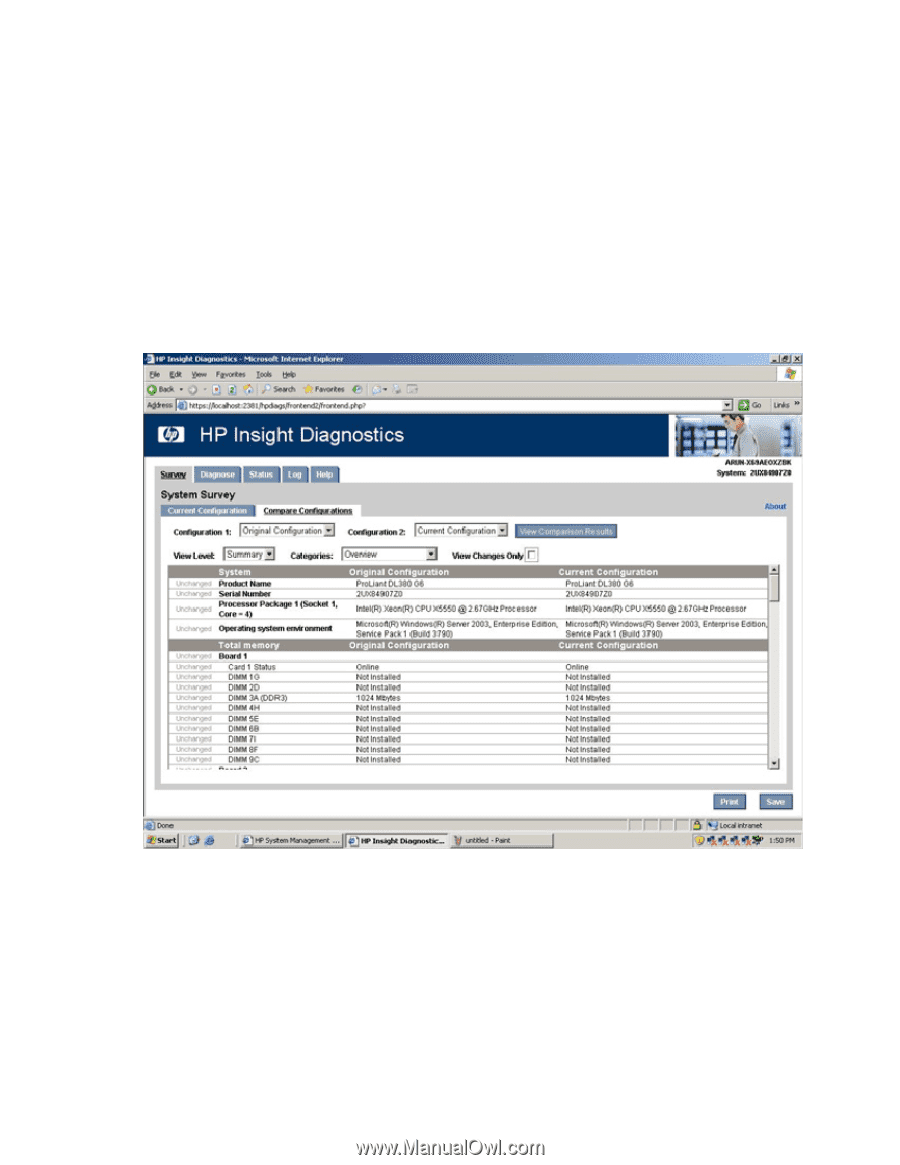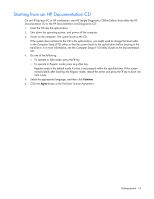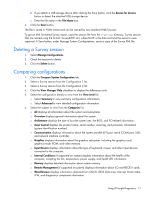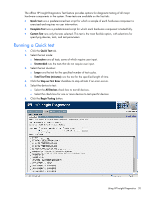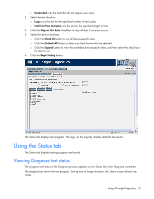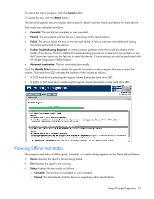HP DL360 HP Insight Diagnostics User Guide - Page 18
Using the Diagnose tab
 |
UPC - 613326948835
View all HP DL360 manuals
Add to My Manuals
Save this manual to your list of manuals |
Page 18 highlights
o Resources displays information about the system resources, real-time clock, and operating system settings for certain settings, such as I/O and IRQs. o Operating System displays information on the OS. o Storage displays information about the storage controllers and storage media connected to the system, including hard drives, diskette drives, and optical drives. It also shows logical volume information for all connected hard drives. o System displays information about the system ROM, product type, processor type and speed, and coprocessor. 7. Click the View Comparison Results button. 8. Click the Current Configuration tab to return to the current configuration information. 9. Click the Print button to print the configuration comparison details. 10. Click the Save button to save the configuration comparison details to a file. Using the Diagnose tab While the system is online and the OS is operating, the HP Insight Diagnostics Diagnose feature performs diagnostics testing on the following devices: • Hard drives attached to an HP Smart Array Controller • Power supplies that are deemed diagnosable Using HP Insight Diagnostics 18