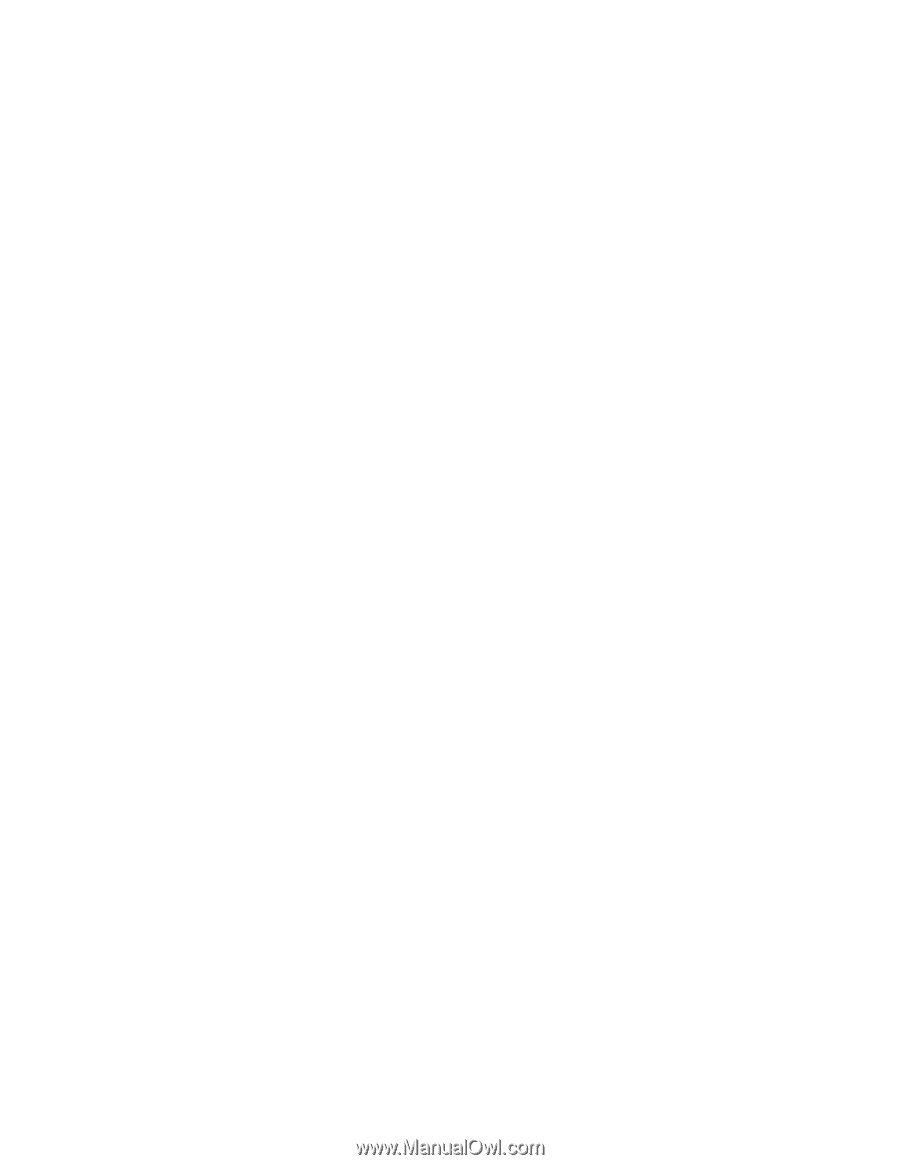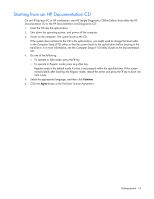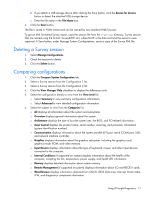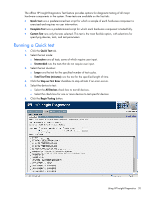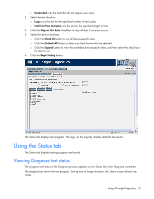HP DL360 HP Insight Diagnostics User Guide - Page 17
Deleting a Survey session, Comparing configurations, View Changes Only
 |
UPC - 613326948835
View all HP DL360 manuals
Add to My Manuals
Save this manual to your list of manuals |
Page 17 highlights
b. If you attach a USB storage device after clicking the Save button, click the Rescan for devices button to detect the attached USB storage device. c. Enter the file name in the File Name box. 3. Click the Save button. The file is saved in HTML format and can be viewed by any standard Web browser. To get an XML formatted Survey report, copy the session file from the \hpdiags directory. Survey session files are named using the format: SurveyDATE.xml, where DATE is the date and time the sessions were captured. A Save button, under Manage System Configurations, saves a copy of the Survey XML file. Deleting a Survey session 1. Select Manage Configurations. 2. Check the sessions to delete. 3. Click the Delete button. Comparing configurations 1. Click the Compare System Configuration tab. 2. Select a Survey session from the Configuration 1 list. 3. Select a Survey session from the Configuration 2 list. 4. Click the View Changes Only checkbox to display the differences only. 5. Select the configuration details to view from the View Level list: o Select Summary to view summary configuration information. o Select Advanced to view detailed configuration information. 6. Select the subject to view from the Categories list: o All displays all information about the system and subsystems. o Overview displays general information about the system. o Architecture displays the type of bus the system uses, the BIOS, and PCI-related information. o Asset Control displays the product name, serial number, asset tag, and processor information (system identification number). o Communication displays information about the system parallel (LPT) port, serial (COM) port, USB, and network interface controller. o Graphics displays information about the graphics subsystem, including the graphics card, graphics mode, ROM, and video memory. o Input Devices displays information about the type of keyboard, mouse, and other input devices connected to the computer. o Internal Conditions (if supported on system) displays information about the health of the computer, including the fan, temperature, power supply, and health LED information. o Memory displays detailed information about system memory. o Remote Management (if supported on system) displays information about iLO and RILOE II cards. o Miscellaneous displays information obtained from CMOS, BIOS data area, Interrupt Vector table, TPM, and diagnostics component information. Using HP Insight Diagnostics 17