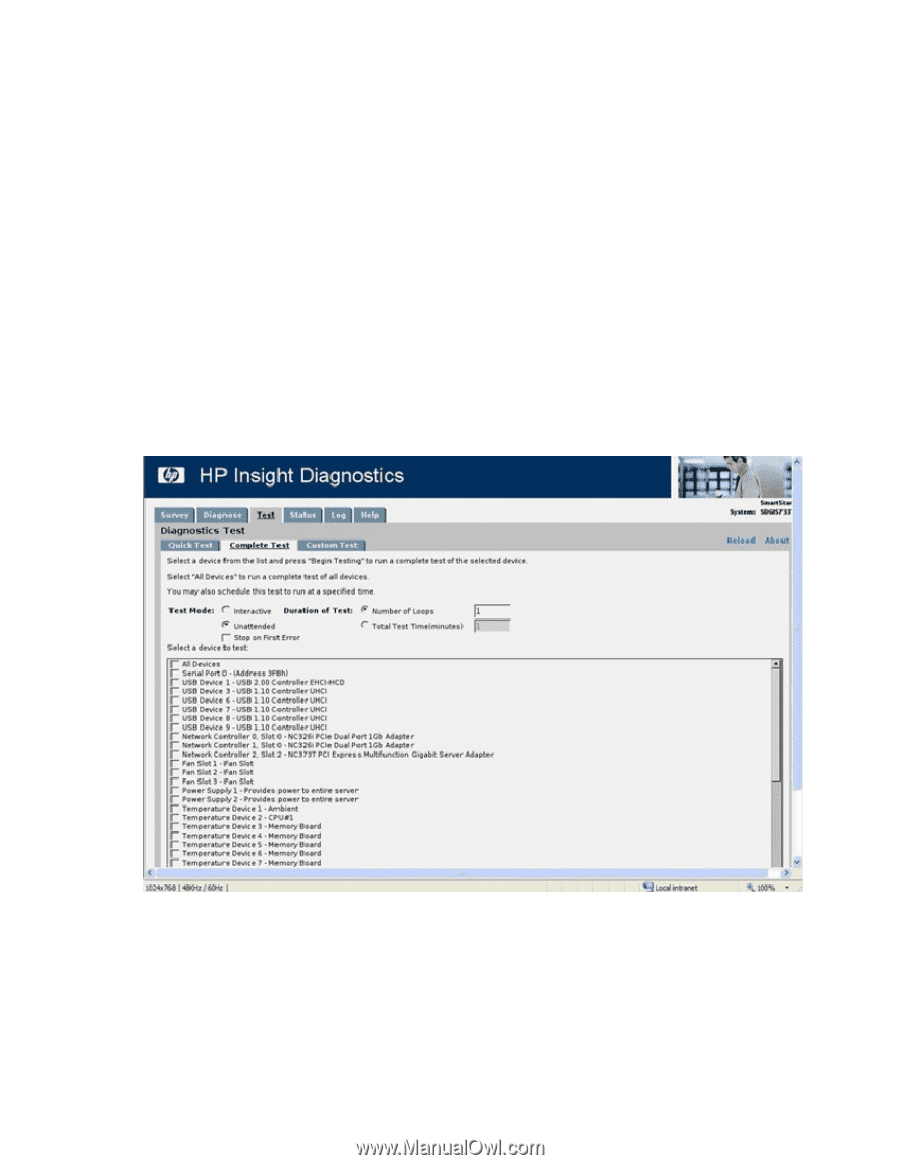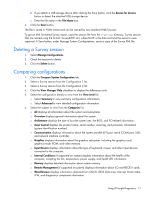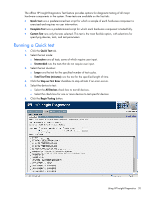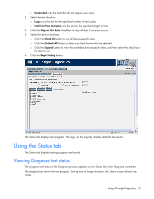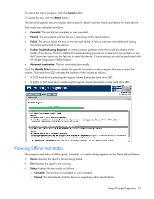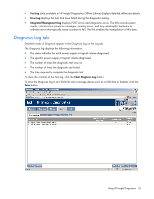HP DL360 HP Insight Diagnostics User Guide - Page 21
Running a Complete test, Running a Custom test, Complete Test, Interactive, Unattended, Loops
 |
UPC - 613326948835
View all HP DL360 manuals
Add to My Manuals
Save this manual to your list of manuals |
Page 21 highlights
The Status tab displays test progress. The logs, on the Log tab, display detailed test results. Running a Complete test 1. Click the Complete Test tab. 2. Select the test mode: o Interactive runs all tests, some of which require user input. o Unattended runs the tests that do not require user input. 3. Select the test duration: o Loops runs the test for the specified number of test cycles. o Total Test Time (minutes) runs the test for the specified length of time. 4. Click the Stop on First Error checkbox to stop all tests if an error occurs. 5. Select the device to test: o Select the All Devices check box to test all devices. o Select the check box for one or more devices to test specific devices. 6. Click the Begin Testing button. The Status tab displays test progress. The logs, on the Log tab, display detailed test results. Running a Custom test 1. Click the Custom Test tab. 2. Select the test mode: o Interactive runs all tests, some of which require user input. Using HP Insight Diagnostics 21