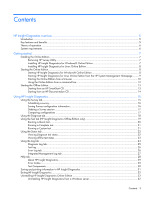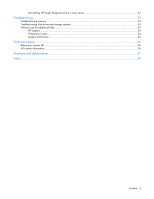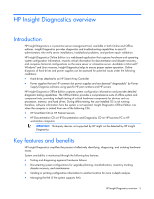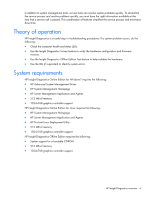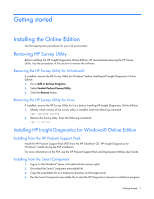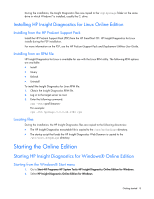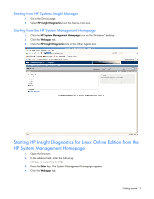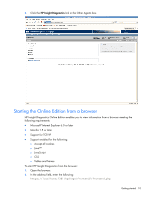HP DL360 HP Insight Diagnostics User Guide - Page 8
Installing HP Insight Diagnostics for Linux Online Edition
 |
UPC - 613326948835
View all HP DL360 manuals
Add to My Manuals
Save this manual to your list of manuals |
Page 8 highlights
During the installation, the Insight Diagnostics files are copied to the \hp\hpdiags folder on the same drive in which Windows® is installed, usually the C: drive. Installing HP Insight Diagnostics for Linux Online Edition Installing from the HP ProLiant Support Pack Install the HP ProLiant Support Pack (PSP) from the HP SmartStart CD. HP Insight Diagnostics for Linux installs during the PSP installation. For more information on the PSP, see the HP ProLiant Support Pack and Deployment Utilities User Guide. Installing from an RPM file HP Insight Diagnostics for Linux is available for use with the Linux RPM utility. The following RPM options are available: • Install • Query • Refresh • Uninstall To install the Insight Diagnostics for Linux RPM file: 1. Obtain the Insight Diagnostics RPM file. 2. Log in to the target server as root. 3. Enter the following command: rpm -Uvh For example: rpm -Uvh hpdiags-3.0.0-46.i386 rpm Locating files During the installation, the HP Insight Diagnostics files are copied to the following directories: • The HP Insight Diagnostics executable file is copied to the /opt/hp/hpdiags directory. • The startup script that loads the HP Insight Diagnostics Web Daemon is copied to the /etc/init.d/hpdiags directory. Starting the Online Edition Starting HP Insight Diagnostics for Windows® Online Edition Starting from the Windows® Start menu 1. Go to Start>All Programs>HP System Tools>HP Insight Diagnostics Online Edition for Windows. 2. Select HP Insight Diagnostics Online Edition for Windows. Getting started 8