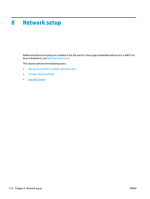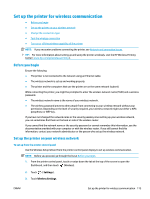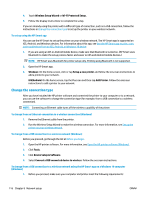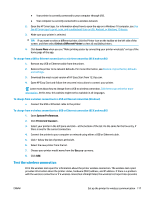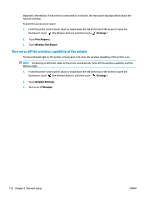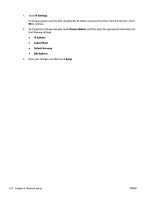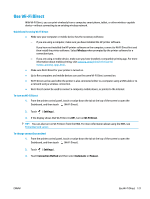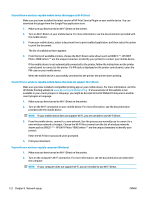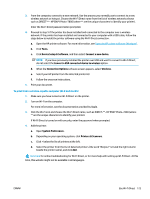HP ENVY Photo 7800 User Guide - Page 124
Turn on or off the wireless capability of the printer, Settings, Print Reports, Wireless Test Report
 |
View all HP ENVY Photo 7800 manuals
Add to My Manuals
Save this manual to your list of manuals |
Page 124 highlights
diagnostic information. If the printer is connected to a network, the test report displays details about the network settings. To print the wireless test report 1. From the printer control panel, touch or swipe down the tab at the top of the screen to open the Dashboard, touch (the Wireless button), and then touch ( Settings ). 2. Touch Print Reports. 3. Touch Wireless Test Report. Turn on or off the wireless capability of the printer The blue Wireless light on the printer control panel is lit when the wireless capability of the printer is on. NOTE: Connecting an Ethernet cable to the printer automatically turns off the wireless capability and the Wireless light. 1. From the printer control panel, touch or swipe down the tab at the top of the screen to open the Dashboard, touch (the Wireless button), and then touch ( Settings ). 2. Touch Wireless Settings. 3. Turn on or off Wireless. 118 Chapter 8 Network setup ENWW