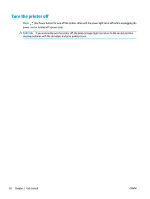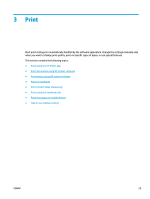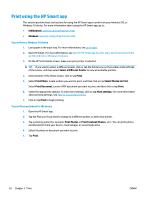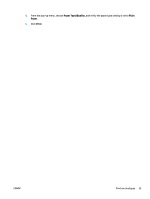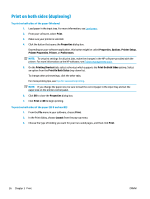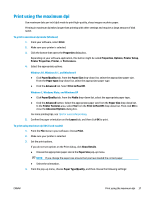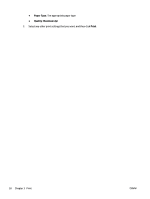HP ENVY Photo 7800 User Guide - Page 39
Print, Photo, Continue, Print Settings, To print photos from a memory device, CAUTION
 |
View all HP ENVY Photo 7800 manuals
Add to My Manuals
Save this manual to your list of manuals |
Page 39 highlights
- Off: applies no changes to the image. - On: automatically focuses the image; moderately adjusts image sharpness. 5. Select any other print settings you want, and then click Print. To print photos from a memory device 1. On the printer display, touch Photo, and then select a photo type that you want to print. 2. Insert a memory device into the slot. NOTE: If you insert both memory card and USB flash drive into the printer, you will need to select a memory device. CAUTION: Do not remove the flash drive from the printer USB port while it is being accessed by the printer. This can damage the files on the USB flash drive. You can safely remove a USB flash drive only when the USB port light is not blinking. 3. Follow the on-screen steps to set properties, select the photos you want to print, and touch Continue. 4. Touch (Edit) to change brightness, crop, or rotate the selected photo, or touch to set properties. 5. Touch Continue and preview the selected photo. 6. Touch Print to begin printing. (Print Settings) ENWW Print photos using HP printer software 33