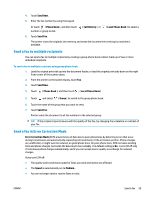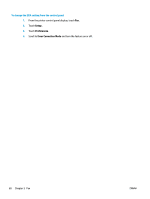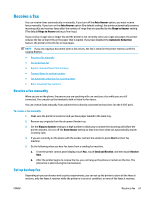HP ENVY Photo 7800 User Guide - Page 70
Junk Fax Blocking, Preferences, Setup, Call History, Remove, Reports, Print Fax Reports, Print
 |
View all HP ENVY Photo 7800 manuals
Add to My Manuals
Save this manual to your list of manuals |
Page 70 highlights
matches a number in the blocked fax numbers list, the fax is not received. (The maximum number of fax numbers you can block varies by model.) NOTE: This feature is not supported in all countries/regions. If it is not supported in your country/region, Junk Fax Blocking does not appear in the Preferences menu. NOTE: If no phone numbers are added in the Caller ID list, it is assumed that you are not subscribed to a Caller ID service. You can block specific fax numbers by adding them to the junk fax list, unblock these numbers by removing them from the junk fax list, and print a list of blocked junk fax numbers. To add a number to the junk fax list 1. From the printer control panel display, touch Fax . 2. Touch Setup . 3. Touch Preferences . 4. Touch Junk Fax Blocking . 5. Touch (Plus Sign). 6. Do one of the following. ● To select a fax number to block from the call history list, touch ( Call History ). ● Manually enter a fax number to block, and touch Add. NOTE: Make sure you enter the fax number as it appears on the control panel display, and not the fax number that appears on the fax header of the received fax, as these numbers can be different. To remove numbers from the junk fax list If you no longer want to block a fax number, you can remove it from the junk fax list. 1. From the printer control panel display, touch Fax . 2. Touch Setup . 3. Touch Preferences . 4. Touch Junk Fax Blocking . 5. Touch the number you want to remove, and then touch Remove. To print a junk fax list 1. From the printer control panel display, touch Fax . 2. Touch Setup , and then touch Reports . 3. Touch Print Fax Reports . 4. Touch Junk Fax Report. 5. Touch Print to begin printing. 64 Chapter 5 Fax ENWW