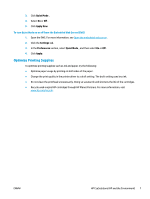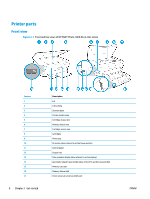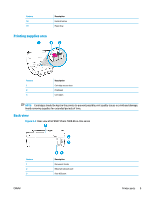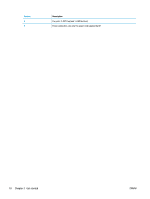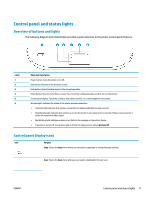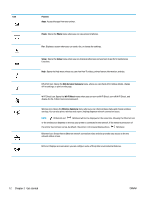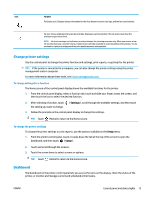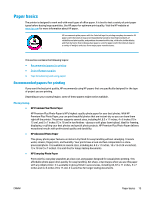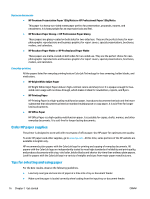HP ENVY Photo 7800 User Guide - Page 17
Control panel and status lights, Overview of buttons and lights, Control panel display icons
 |
View all HP ENVY Photo 7800 manuals
Add to My Manuals
Save this manual to your list of manuals |
Page 17 highlights
Control panel and status lights Overview of buttons and lights The following diagram and related table provides a quick reference to the printer control panel features. Label 1 2 3 4 5 6 Name and Description Power button: Turns the printer on or off. Back button: Returns to the previous screen. Help button: Opens the Help menu for the current operation. Home button: Returns to the Home screen, the screen that is displayed when you first turn on the printer. Control panel display: Touch the screen to select menu options, or scroll through the menu items. Wireless light: Indicates the status of the printer wireless connection. ● Solid blue light indicates that wireless connection has been established and you can print. ● Slow blinking light indicates that wireless is on, but the printer is not connected to a network. Make sure your printer is within the range of wireless signal. ● Fast blinking light indicates wireless error. Refer to the message on the printer display. ● If wireless is turned off, the wireless light is off and the display screen shows Wireless Off. Control panel display icons Icon Purpose Copy : Opens the Copy menu where you can select a copy type or change the copy settings. Scan : Opens the Scan menu where you can select a destination for your scan. ENWW Control panel and status lights 11