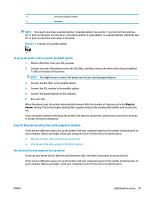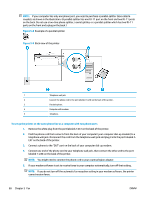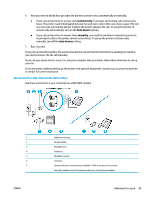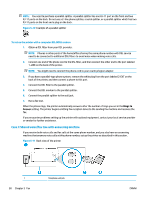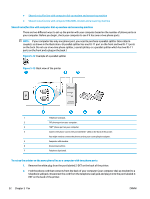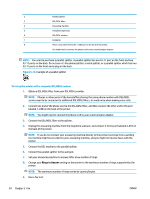HP ENVY Photo 7800 User Guide - Page 95
Shared voice/fax with computer DSL/ADSL modem, automatically, Auto Answer, manually
 |
View all HP ENVY Photo 7800 manuals
Add to My Manuals
Save this manual to your list of manuals |
Page 95 highlights
6. Now you need to decide how you want the printer to answer calls, automatically or manually: ● If you set up the printer to answer calls automatically, it answers all incoming calls and receives faxes. The printer cannot distinguish between fax and voice calls in this case; if you suspect the call is a voice call, you need to answer it before the printer answers the call. To set up the printer to answer calls automatically, turn on the Auto Answer setting. ● If you set up the printer to answer faxes manually, you must be available to respond in person to incoming fax calls or the printer cannot receive faxes. To set up the printer to answer calls manually, turn off the Auto Answer setting. 7. Run a fax test. If you pick up the phone before the printer answers the call and hear fax tones from a sending fax machine, you need to answer the fax call manually. If you use your phone line for voice, fax, and your computer dial-up modem, follow these directions to set up your fax. If you encounter problems setting up the printer with optional equipment, contact your local service provider or vendor for further assistance. Shared voice/fax with computer DSL/ADSL modem Use these instructions if your computer has a DSL/ADSL modem 1 2 3 4 5 6 7 ENWW Telephone wall jack. Parallel splitter. DSL/ADSL filter. Telephone. DSL/ADSL modem. Computer. Connect the phone cord to the port labelled 1-LINE on the back of the printer. You might need to connect the phone cord to your country/region adapter. Additional fax setup 89